Learn the user interface
Before you start using P4 One, take time to learn about the different parts of the user interface.
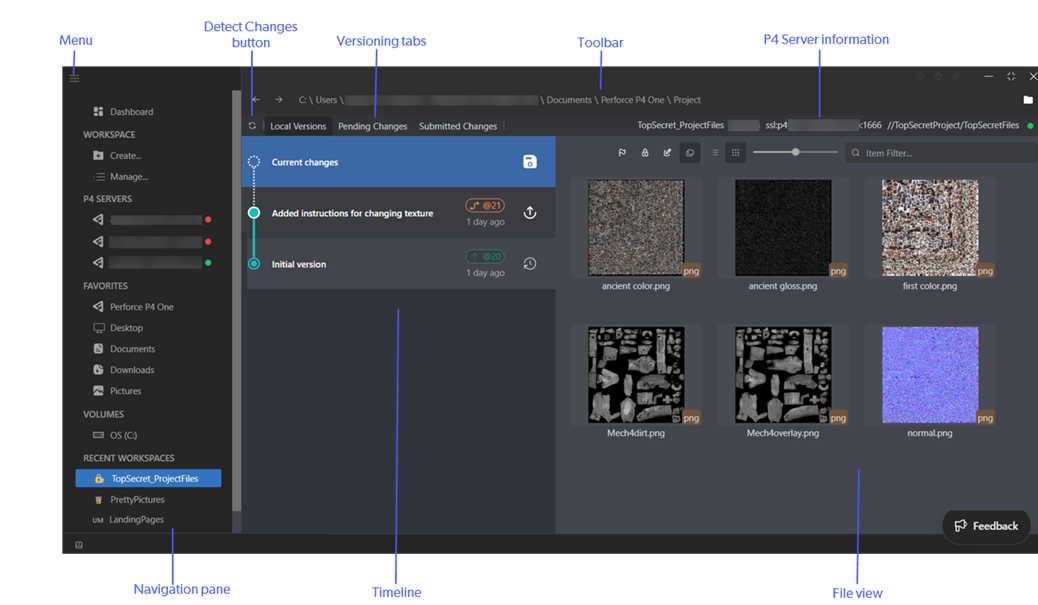
On this page:
Navigation pane
Dashboard
The dashboard is your entry point into P4 One.
Workspace
In P4 One, each project has its own folder where you store files and subfolders related to the project. This folder is a workspace. From the navigation bar, you can create a workspace, which is required before you can start working with a project in P4 One.
Favorites
The Favorites list provides links to commonly visited folders on your computer. You can add and remove favorites.
Volumes
The Volumes list provides links to the volumes you are connected to on your computer.
To refresh the list, mouse over Volumes and click the refresh button.
Recent Workspaces
Provides links to P4 One workspaces you recently visited.
To delete a workspace from the list, mouse over it and click X.
Timeline
The timeline represents the lifecycle of the project. It shows all versions you created in descending order and tracks to show the branching of your changes.
File view
The file view is where you work with project files and folders in your workspace. Depending on the file type, a thumbnail preview of each file is displayed. Each thumbnail has icons to indicate the file type and the file status within the version.
Toolbar
The toolbar shows the path to the workspace folder you have open, back and forward navigation buttons, and a folder button to open the workspace folder in your operating system file browser.
Versioning tabs
To work with local versions, pending changes, and submitted changes, click the corresponding versioning tab.
Local Versions
Local Versions displays the timeline and is where you create and work with versions. This tab is always displayed, but only labeled as Local Versions if the workspace is connected to a P4 Server.
Pending Changes
Pending Changes displays pending changes to submit to P4 Server. This tab is only available if the workspace is connected to a P4 Server.
Submitted Changes
Submitted Changes shows changes you submitted to P4 Server. This tab is only available if the workspace is connected to a P4 Server.
Detect changes button
The Detect changes button checks for changes in:
-
Your workspace folder. If there are changes, the file view is refreshed.
-
The P4 Server stream. If there are changes, your workspace folder and the file view are refreshed.
P4 Server information
If the workspace is connected to a P4 Server, connection information is displayed. Information displayed includes the workspace name, logged in user, server address, stream path, and connection status.
Menus
The menus contain various actions.
-
On macOS, the actions are in the Perforce P4 One menu
-
On Windows, to access the actions, click the menu
 button.
button.
| Menu | Available actions |
|---|---|
| File | Open a new window, set preferences, and close P4 One. |
| Edit | Typical edit actions, such as undo, redo, cut, copy, paste, delete, and select all. |
| View | Zoom the window in and out, and switch to full screen. |
| Window | Minimize and close the window. |
| Help | Various P4 One items to help you, including information about the P4 One version, check for updates, documentation, release notes, access to send feedback, information to help Perforce Support diagnose any issues. |