View changes submitted to a P4 Server
View changes submitted to P4 by you and others on the Submitted Changes tab in P4 One. You can view details about the submitted changelist and perform actions from it.
On this page:
Work with submitted changes
You can work with changes that you or others submitted.
-
Click the Submitted Changes tab.
-
The left pane contains the list of submitted changelists for the workspace. To learn more, see Changelists list.
-
The right pane contains details about a selected changelist, including the list of files and actions. To learn more, see Changelist details.
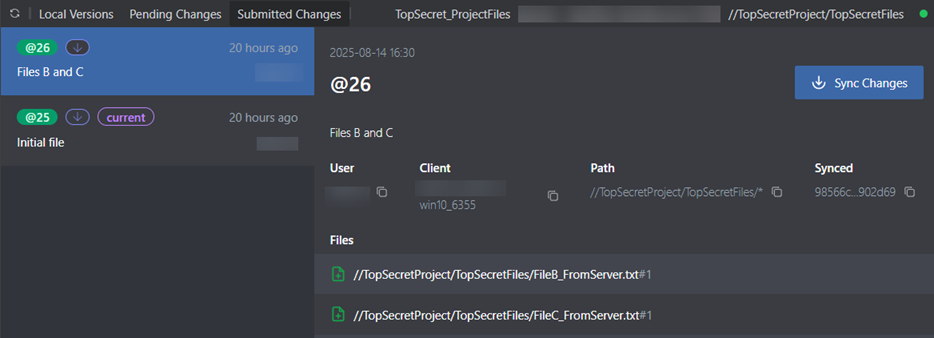
-
Changelists list
The list of changelists shows each submitted changelist for the workspace. The following information is displayed for each changelist:
-
Changelist number, which starts with @
-
Icon to indicate the last action performed on the changelist
-
An indicator if the changelist is the current one synced to your workspace. Mouse over the icon to view information.
-
When the changelist was submitted
-
User who submitted the changelist
-
Description
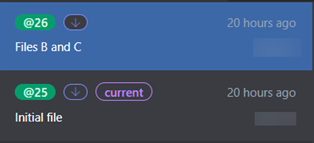
Actions
You can perform the following actions on submitted changelists in the list.
| Action | Instructions | More information |
|---|---|---|
| Sync the files in the changelist to your workspace | Right-click the changelist and select Sync Changes. Useful for working with a previous version of a group of submitted files. | Sync changes from a submitted changelist |
| Restore the files in the changelist to your workspace | Right-click the changelist, select Restore Version, and then select the hash for the version. Same as syncing a changelist. | -- |
| Show version in the timeline that the changelist was created from | Right-click the changelist and select Show Version. | -- |
| Copy information about the changelist to the clipboard | Right-click the changelist, select Copy to, and then select a value to copy. | -- |
Changelist details
The changelist details contain the following information about a selected submitted changelist:
-
Date and time the changelist was submitted
-
Changelist number, which starts with @
-
Description
-
User, workspace, P4 Server stream path, and the hash for the date and time the changelist was last synced with your workspace.
-
List of files submitted to P4 Server with an icon indicating the action performed when the changelist was submitted.
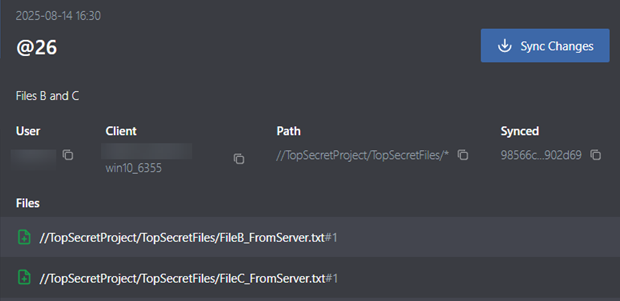
Actions
You can perform the following actions when viewing submitted changelist details.
| Action | Instructions | More information |
|---|---|---|
| Copy fields | Click the Copy button next to the User, Client, Path, or Synced field values. | -- |
| Sync changes / Sync past changes | Sync the file versions submitted to P4 Server in the changelist with your workspace. Useful for working with previous version of a group of submitted files. | Sync changes from a submitted changelist |
Action icons
The following icons are displayed next to the files in a submitted changelist to indicate the action that was performed when it was submitted to the P4 Server.
| Icon | Meaning |
|---|---|
|
|
File was added to the server. |
|
|
The edited file was updated on the server. |
|
|
The file was moved or renamed on the server based on the action performed in your workspace. This is also known as a move/add. |
|
|
The file was deleted on the server based on the action performed in your workspace. This is also known as a move/delete. |