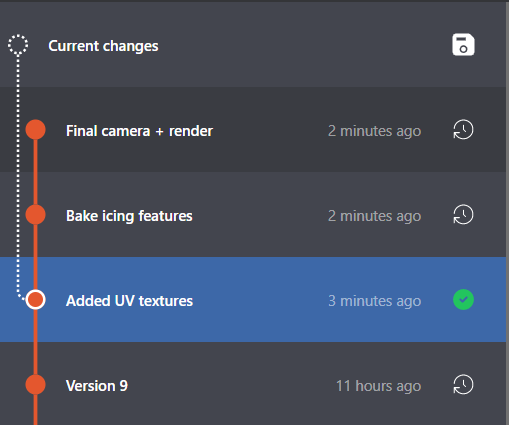Tracks
When you view the timeline, you see colorful lines between versions, which are tracks. You might be familiar with branches in version control tools. Tracks are similar.
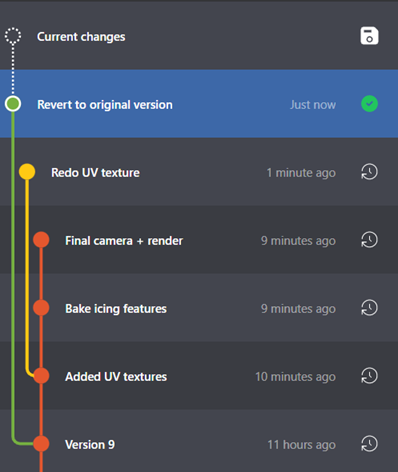
Tracks help you explore design ideas without cluttering your workspace folder. In other version control tools, you create branches manually. In P4 One, tracks are automatically created based on creating versions.
For example, you are creating a logo for a customer and they want to see the version you presented them last week in a different color. In the timeline, you can restore the version of the logo you presented and then change the color in the file in your workspace folder. When you do this, P4 One automatically creates a new track that branches off of the current version.
Example
In this example timeline, your workspace folder is in sync with the Final camera + render version and there are no changed files, which is indicated by the green checkmark ![]() icon.
icon.
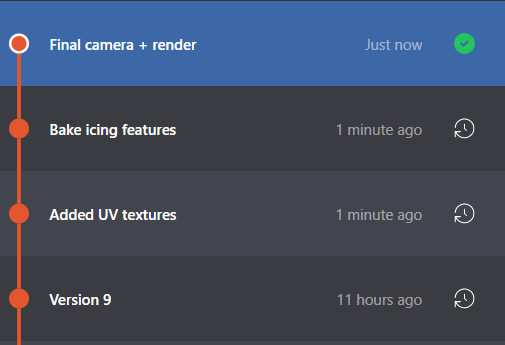
You restore the older version named Added UV textures by clicking the Restore Version  button.
button.

You make changes in the workspace folder, such as adding or modifying files. These changes are detected by P4 One and a new track is created.