Create a version
In P4 One, a version is a snapshot of a workspace folder and its contents on your computer at the time when you created the version. As you as you iterate on your project locally, you can create versions that is saved are an internal database. A version is not shared with anyone else unless you sync it to a P4 Server, which is optional.
As you create versions, you can review all your versions and history in the timeline. To learn more, see View the timeline.
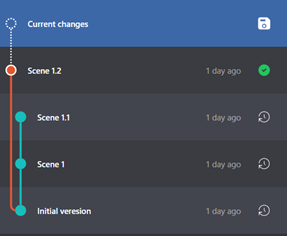
-
In the timeline, select Current changes.
-
Click the Create Version
 button.
button.P4 One takes a snapshot of the workspace and adds a copy to the version database to protect the files from further changes. This takes a few seconds or more depending on the size and complexity of the changes. When complete, a new version is created in the timeline with an automatically-generated name.
-
Rename the new version to give it a meaningful name. Right-click the version and choose Rename Version. To learn more, see Rename a version.
Local version storage
By default, P4 One stores all files in the workspace folder. P4 One creates a hidden folder named .p4one in your workspace folder. Do not change the content of this folder as it could negatively impact the versioning process.
What's next
When you change files or folders in the workspace after creating a version, Current changes is displayed again in the timeline to indicate you made changes since creating the last version. To learn more, see View the timeline.