Work with items in the file view
When you work on a project with P4 One, you open the project's workspace folder.
-
The left pane contains the timeline, which represents the lifecycle of the project and shows all versions you created in descending order. To learn more, see View the timeline.
-
The right pane contains the files and folders in your workspace. This area is called the file view.
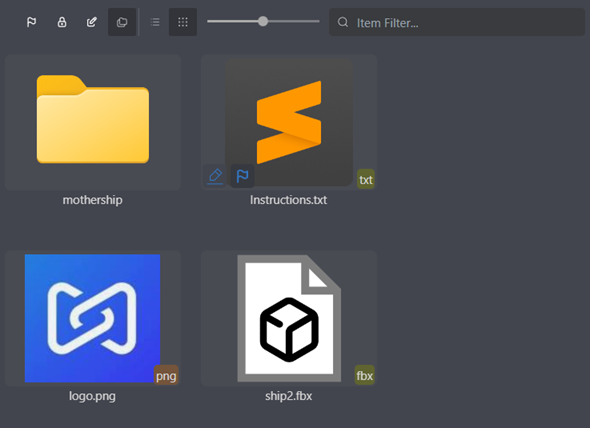
Thumbnails
Depending on the file type, a thumbnail preview of each file is displayed in the file view. Each thumbnail has icons to indicate the file type and the file status within the version. To learn more about the status icons, see Item status icons in the file view.
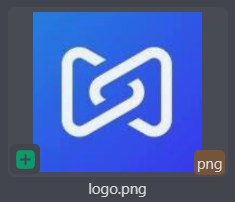
Actions
As you work on your project files in your workspace, files and folders are automatically updated in the file view. You can also perform other actions on items in the file view.
| Action | Instructions | More information |
|---|---|---|
| Open a file in the associated application. | Right-click the file and select Open. | Open a file in another application |
| Open a file in another application. | Right-click the file and select Open with. | Open a file in another application |
| Show the item in the operating system file browser. | Right-click the file and select Show in Finder (macOS) or Show in File Explorer (Windows). | -- |
| Copy an item to the clipboard. | Right-click the item and select Copy Item. | Copy and paste an item |
| Copy the item path or name to the clipboard. | Right-click the item, choose Copy as, and select an option. | Copy and paste an item |
| Ignore items when performing P4 One actions. | In the file view, right-click the item to ignore, choose Ignore, and then select an option. | Ignore items when performing actions |
| Rename an item. | Right-click the item and select Rename Item. | Rename an item |
| View the properties of an item. | Right-click the item and select Properties. | View item properties |
| Delete an item from the workspace. | Right-click the item and select Delete Item. | Delete an item |
Toolbar

| Button | Action |
|---|---|

|
Filter to view checked out files only. |

|
Filter to view locked files only. |

|
Filter to only view items changed in the workspace. |

|
Show or hide ignored files in the workspace. |

|
View files and folders in a list. |

|
View files and folders as thumbnails. |

|
Zoom the file view in or out. |

|
Filter items based on criteria you enter. Matching items are displayed as you type. |