The Link Layout algorithm uses the class IlvShortLinkLayout as a subalgorithm.
IlvShortLinkLayout
is a subclass of
IlvGraphLayout
and can be used a stand-alone as well. To access the instance of
IlvShortLinkLayout
that is used by the Link Layout algorithm, call:
IlvShortLinkLayout getShortLinkLayout();
Using this accessor, you can control many special features of the
Short Link Layout that are not made available by the
IlvLinkLayout
class because these features are for experts only.
Self-link style
Self-links are links whose origin and
destination are the same node. The Short Link Layout provides two
optional shapes for self-links.
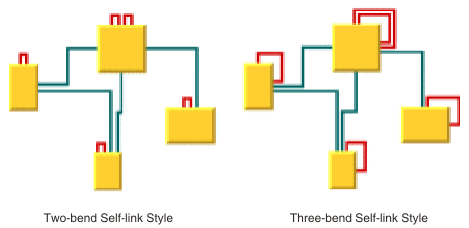
Self-link style options
Example of setting the style of the
self-links (Link Layout algorithm)
To set the style of the self-links:
In CSS
Add to the
LinkLayout
section:
layoutMode : "SHORT_LINKS"; globalSelfLinkStyle : "TWO_BENDS_ORTHOGONAL_STYLE";
In Java
Call layout.getShortLinkLayout().
setGlobalSelfLinkStyle
The valid values for
style
are:
IlvShortLinkLayout.TWO_BENDS_ORTHOGONAL_STYLEIlvShortLinkLayout.THREE_BENDS_ORTHOGONAL_STYLE
Number of optimization iterations
The link shape optimization is stopped if the time exceeds the
allowed time; see Allowed time (LL)), or if the number of
iterations exceeds the allowed number of iterations.
Example of specifying the number of
optimization iterations (Link Layout algorithm)
To set the allowed number of iterations
to 3:
In CSS
Add to the
LinkLayout
section:
layoutMode : "SHORT_LINKS"; allowedNumberOfIterations : "3";
In Java
Call:
layout.getShortLinkLayout().setAllowedNumberOfIterations(3);
Note
You might want to disable the link shape
optimization by setting the number of iterations to zero to
increase the speed of the layout process.
Evenly spaced pins margin ratio
The margin ratio allows you to customize the way connection
points are computed when the connector style (see Connector style) is
EVENLY_SPACED_PINS
, and when the
AUTOMATIC_STYLE
places the connection points using the
EVENLY_SPACED_PINS
style. This option has no effect if the connector style
FIXED_OFFSET_PINS
is used.
In the “evenly spaced pins” connector
style, the connection points of the links are evenly spaced along
the node border, preserving a margin to each extremity of the
node border. The size of this margin is controlled by the margin
ratio and is computed by multiplying the offset between the links
by the ratio.
Example of specifying the margin ratio
(Link Layout algorithm)
To specify this option:
In CSS
Add to the
LinkLayout
section:
layoutMode: "SHORT_LINKS"; evenlySpacedMarginRatio: "0.2";
In Java
Call layout.getShortLinkLayout().
setEvenlySpacedPinsMarginRatio
The input value must be a positive or zero value. The default
value is
0.5
. Evenly Spaced Pins Margin Ratio shows
examples of values with their meaning.
Evenly Spaced Pins Margin Ratio
Ratio
value |
Meaning
|
|---|---|
0 |
No
margin. |
0.5
(default value) |
The
margin is equal to half the offset between the links. |
1 |
The
margin is equal to the offset between the links. |
2 |
The
margin is equal to twice the offset between the links. |
Link overlap nodes forbidden
With this option you can request the
layout algorithm to avoid strictly reshaping links, such that
they overlap some nodes. If overlaps are not forbidden, the
algorithm tries to avoid overlaps anyway, but can create
overlaps, for example, for the link to cross other links.
Note
Forbidding overlaps can slow down the
layout and can increase the number of bends for those links that
would overlap nodes if overlaps were not strictly forbidden.
Example of specifying link overlap nodes
forbidden (Link Layout algorithm)
To specify this option:
In CSS
Add to the
LinkLayout
section:
layoutMode: "SHORT_LINKS"; linkOverlapNodesForbidden: "true";
The default value of this option is
false
.
When overlaps are forbidden, the Short
Link Layout algorithm uses the Long Link Layout as an auxiliary
algorithm for laying out only the links that would otherwise
overlap nodes.
Example of specifying Long Link Layout
when overlaps forbidden (Link Layout algorithm)
To retrieve the auxiliary instance of
Long Link Layout:
In CSS
It is not possible to access the
auxiliary Long Link Layout, nor to tailor this auxiliary Long
Link Layout.
In Java
Call this method on the
IlvShortLinkLayout
instance:
IlvLongLinkLayout getAuxiliaryLongLinkLayout()
This method allows you to get this auxiliary layout instance
and to customize its parameters if needed. Notice that you
must not modify the origin and destination point mode, nor
disable the preservation of fixed links. Notice also that an
IlvGraphModel
instance is attached to the
IlvLongLinkLayout
instance only if needed, therefore the method
getAuxiliaryLongLinkLayout().getGraphModel()
can return
null
.
Incremental link reshape mode
In incremental mode, it is possible to
customize the rules used by Short Link Layout to determine which
links must keep their current shape as much as possible, as
computed by the previous layout execution. With incremental link
reshape mode, you can customize these rules separately for two
categories of links.
See the methods:
IlvShortLinkLayout.getLinkConnectionBoxInterface()
and
IlvShortLinkLayout.getNodeBoxInterface()
- The “modified links”: links that have either a different “link connection box” or are connected to nodes that have a different bounding box as during the previous layout execution.
- The “unmodified links”: links that have the same “link connection box” and are connected to nodes that have the same bounding box as during the previous layout execution.
The mode can be customized either for both
or for only one of these categories of links.
The incremental link reshape mode has no
effect if incremental mode is disabled.
The layout algorithm provides two
incremental link reshape modes. You can set the mode globally, in
which case all the links have the same mode, or locally on each
link, in which case different modes occur in the same drawing.
Global incremental link reshape mode
Example of specifying a global
incremental link reshape mode (Link Layout algorithm)
To specify the global incremental link
reshape mode:
In CSS
Add, for instance, these statements to the
LinkLayout
section:
globalIncrementalModifiedLinkReshapeMode: "FIXED_NODE_SIDES_MODE"; globalIncrementalUnmodifiedLinkReshapeMode: "FIXED_SHAPE_TYPE_MODE";
In Java
Use the following methods:
layout.getShortLinkLayout(). setGlobalIncrementalModifiedLinkReshapeMode
layout.getShortLinkLayout(). setGlobalIncrementalUnmodifiedLinkReshapeMode
The valid values for
mode
are:
IlvShortLinkLayout.FIXED_SHAPE_TYPE_MODE(the default)The incremental layout preserves the shape type of the link. This means that both the number of bends and the node sides to which the link is connected are preserved.IlvShortLinkLayout.FIXED_NODE_SIDES_MODEThe incremental layout preserves the node sides to which the links are connected.IlvShortLinkLayout.FIXED_CONNECTION_POINTS_MODEThe incremental layout preserves the connection points of the links.IlvShortLinkLayout.FIXED_MODEThe links are not reshaped at all during incremental layout. Only newly added links are rerouted.IlvShortLinkLayout.FREE_MODEThe incremental layout is allowed to freely reshape the links. It is equivalent to a non-incremental behavior for all the links, hence it is recommended to disable the incremental mode instead of usingFREE_MODEas global incremental reshape mode.Of course, the settings that may have been done by “fixing” links (see Preserve fixed links (LL)) or by customizing the origin or destination point mode (see End points mode (LL)) are still respected.IlvShortLinkLayout.MIXED_MODEEach link can have a different mode.
In CSS, you can omit the prefix
IlvShortLinkLayout
when specifying the value of the mode.
Individual incremental link reshape mode
All links have the same incremental link reshape mode unless
the global incremental link reshape mode is
IlvShortLinkLayout.MIXED_MODE
.
Only when the global mode is set to
MIXED_MODE
can each link have an individual mode.
Example of specifying an individual
incremental link reshape mode (Link Layout algorithm)
To specify the mode of an individual
link:
In CSS
Write a rule that selects the link,
for instance:
LinkLayout {
layoutMode: "SHORT_LINKS";
globalIncrementalModifiedLinkReshapeMode: "MIXED_MODE";
globalIncrementalUnmodifiedLinkReshapeMode: "MIXED_MODE";
}
#link1{
IncrementalModifiedLinkReshapeMode: "FIXED_NODE_SIDES_MODE";
IncrementalUnmodifiedLinkReshapeMode: "FIXED_SHAPE_TYPE_MODE";
}
In Java
Use the following methods on the
IlvShortLinkLayout
instance:
void setIncrementalModifiedLinkReshapeMode(Object link, int mode);
void setIncrementalUnmodifiedLinkReshapeMode(Object link, int mode);
int getIncrementalModifiedLinkReshapeMode(Object link);
int getIncrementalUnmodifiedLinkReshapeMode(Object link);
The valid values for
mode
are:
IlvShortLinkLayout.FIXED_SHAPE_TYPE_MODE(the default)IlvShortLinkLayout.FIXED_NODE_SIDES_MODEIlvShortLinkLayout.FIXED_CONNECTION_POINTS_MODEIlvShortLinkLayout.FREE_MODEIlvShortLinkLayout.FIXED_MODE
Same shape for multiple links
You can force the layout algorithm to
compute the same shape for all the links that have common origin
and destination nodes. The links have parallel shapes.
When this option is disabled, the layout
is free to compute different shapes for links connecting the same
pair of nodes. Generally, different shapes are chosen to avoid
some overlaps.
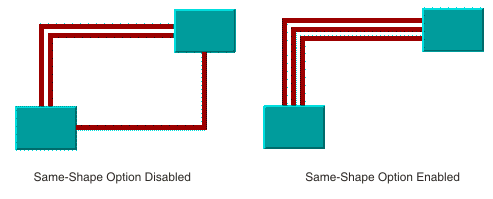
Same shape for multiple links option
Example of specifying the same shape for
multiple links (Link Layout algorithm)
To enable the same shape for multiple
links:
In CSS
Add to the
LinkLayout
section:
layoutMode: "SHORT_LINKS"; sameShapeForMultipleLinks : "true";
In Java
Use the method:
layout.getShortLinkLayout().setSameShapeForMultipleLinks(true);
The default value is
false
.
Link crossing penalty
The computation of the shape of the links is driven by the
objective to minimize a cost function, which is proportional to
the number of link-to-link crossings and link-to-node crossings.
By default, these two types of crossing have equal weights of
1
. You can increase the weight of the link-to-node crossings.
Example of specifying link-to-node
crossing penalty (Link Layout algorithm)
To increase the weight of the
link-to-node crossings:
In CSS
Add to the
LinkLayout
section:
layoutMode: "SHORT_LINKS"; linkToNodeCrossingPenalty : "5.0";
In Java
Use the method:
layout.getShortLinkLayout().setLinkToNodeCrossingPenalty(5.f);
This setting increases the possibility of
obtaining a layout with no link-to-node crossings (or with only a
few crossings), at the expense of the possibility that more
link-to-link crossings could occur.
Alternatively, you can increase the weight
of the link-to-link crossings.
Example of specifying link-to-link
crossing penalty (Link Layout algorithm)
To increase the weight of the link-to-link crossings, for
instance, to a value of
3
:
In CSS
Add to the
LinkLayout
section:
layoutMode: "SHORT_LINKS"; linkToLinkCrossingPenalty : "3.0";
In Java
Use the method:
layout.getShortLinkLayout().setLinkToLinkCrossingPenalty(3.f);
This setting increases the possibility of
obtaining a layout with no link-to-link crossings (or with only a
few crossings), at the expense of the possibility of more
link-to-node crossings.
Bypass distance
If the origin and destination nodes are too close, there might
not be enough space for routing the link directly between the end
nodes. Therefore, by default, if the end nodes are closer than a
threshold distance, the layout chooses link shapes that bypass
the interval between close nodes. (See End nodes and bypass distance.)
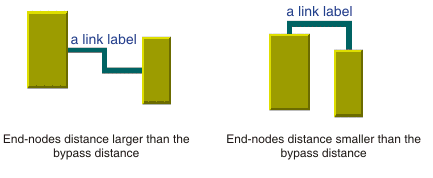
End nodes and bypass distance
The bypass distance is the minimum
distance between the origin and destination nodes for which a
link shape going directly from one node to another is allowed.
The algorithm tries to avoid link shapes that connect directly
the sides of the end nodes that are closer than the bypass value.
Example of specifying the bypass
distance (Link Layout algorithm)
To set the bypass distance:
In CSS
Add to the LinkLayout section:
layoutMode: "SHORT_LINKS"; bypassDistance : "3.0";
In Java
Call
void setBypassDistance(float dist)
The default value is a strictly negative value. If the bypass
distance is strictly negative, the value of the minimum final
segment length parameter is used as the bypass distance. See Minimum final segment length. It allows the
automatic adjustment of the bypass distance according to the
current value of the minimum final segment length. This behavior
is suitable in most cases. You can specify a nonnegative value to
override the default behavior.
Using a link connection box interface
By default, the connection points of the
links are distributed on the border of the bounding box of the
nodes symmetrically with respect to the middle of each side.
Sometimes, it might be necessary to place the connection points
on a rectangle smaller or larger than the bounding box, possibly
in an asymmetric way. For example, when labels are displayed
below or above nodes.
Example of using a link connection box
interface to modify the position of the connection points (Link
Layout algorithm)
You can modify the position of the connection points of the
links by implementing a class that implements the IlvLinkConnectionBoxInterface interface.
In CSS
It is not possible to set the link
connection box interface.
In Java
This interface defines the following
method:
public IlvRect getBox(IlvGraphModel graphModel, Object node);
This method allows you to return the
effective rectangle on which the connection points of the
links are placed.
A second method defined on the
interface allows the connection points to be “shifted”
tangentially, in a different way for each side of each node:
public float getTangentialOffset(IlvGraphModel graphModel, Object node, int nodeSide);
For instance, to set a link connection box interface that
returns a link connection rectangle that is smaller than the
bounding box for all nodes of type
MyNodeEditPart
and shifts up the connection points on the left and right side
of all the nodes, call:
layout.setLinkConnectionBoxInterface(new IlvLinkConnectionBoxInterface() {
public IlvRect getBox(IlvGraphModel graphModel, Object node) {
IlvRect rect = graphModel.boundingBox(node);
if (node instanceof MyNodeEditPart) {
// for example, the size of the bounding box is reduced by 4 units
rect.resize(rect.width-4.f, rect.height-4.f);
}
return rect;
}
public float getTangentialOffset(IlvGraphModel graphModel,
Object node, int nodeSide) {
switch (nodeSide) {
case IlvDirection.Left:
case IlvDirection.Right:
return -10; // shift up with 10 for both left and right side
case IlvDirection.Top:
case IlvDirection.Bottom:
default:
return 0; // no shift for top and bottom side
}
}
});
Self-link style options shows the effects
of customizing the connection box. On the left is the result
using the default settings: the connection points are distributed
on the bounding box of the node (which includes the label) and
are symmetric with the middle of each node side (including the
label). On the right is the result after specifying a link
connection box interface. On the lower side of the nodes, the
links are now connected to the node (passing over the label),
while on the left and right sides of the nodes, the connection
points are now symmetric to the middle of the node (without the
label).
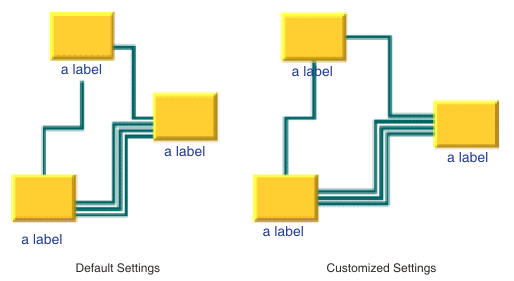
Customization of the link connection
box