Layout mode (LL)
The Link Layout algorithm has two layout
modes.
To select a layout mode:
In CSS
Add to the
LinkLayout
section:
layoutMode : "SHORT_LINKS";
In Java™
Use the method:
void setLayoutMode(int mode);
The valid values for
mode
are:
IlvLinkLayout.SHORT_LINKS(the default)IlvLinkLayout.LONG_LINKS
The figure Short and long link modes with orthogonal
links shows a small sample graph in short and long link modes.
The short link mode bundles the links well. Due to the bundling,
some red links appear to be unconnected to the green nodes. The
algorithm cannot find a route for the long red links without
overlapping some nodes or without overlapping the green link. The
long link mode works on a grid. It is specialized for long links
and avoids overlapping any nodes or link segments. It can connect
to the green nodes by choosing connection points on different
sides of the end nodes. This advantage, however, is paid for by a
less regular structure that does not bundle the links and a
larger number of link crossings.
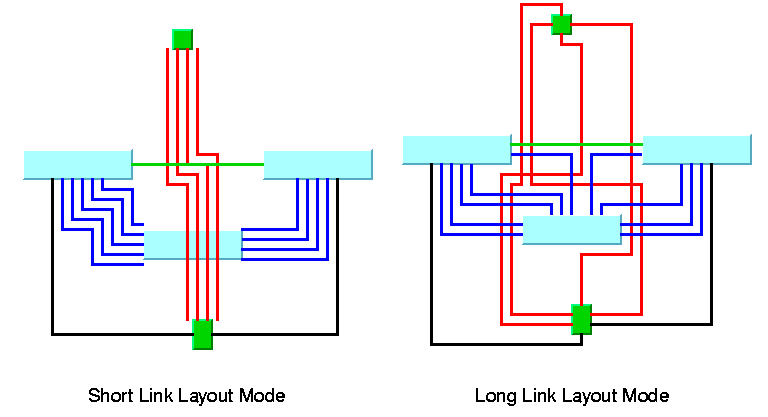
Short and long link modes with
orthogonal links
Choosing the appropriate layout (LL)
The short link mode must be used if any of
the following conditions apply:
- Most links are short and it is not fatal if long links overlap obstacles.
- The link routes must be placed freely and cannot be restricted to a grid.
- It is important to limit the number of bends.
The long link mode must be used if any of
the following conditions apply:
- Many links are long and it is important that long links do not overlap obstacles.
- There is a preferred routing because the nodes are already placed on the grid.
- It is important to have a guaranteed minimum distance between link segments.
- An increasing number of bends is acceptable if it avoids any overlapping.
Labyrinth routing with long link layout
shows how the long link mode can be used to find an orthogonal
route without any overlapping in a labyrinth of node obstacles.
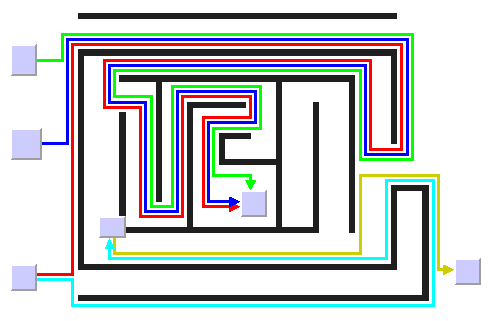
Labyrinth routing with long link
layout
Link style (LL)
The layout algorithms provide two link
styles. You can set the link style globally, in which case all
links have the same shape, or locally on each link, in which case
different link shapes occur in the same drawing.
Note
The layout algorithm may raise an IlvInappropriateLinkException if layout
is performed on an IlvGrapher, but inappropriate link
classes or link connector classes are used. See Layout exceptions for details and
solutions to this problem.
Global link style
Example of setting global link style
(Link Layout algorithms)
To set the global link style:
In CSS
Add to the
LinkLayout
section:
globalLinkStyle: "ORTHOGONAL_STYLE";
In Java
Use the method:
void setGlobalLinkStyle(int style);
The valid values for
style
are:
IlvLinkLayout.ORTHOGONAL_STYLE(the default)The links are reshaped in an orthogonal form (alternating horizontal and vertical segments). See Short link layout with orthogonal links and Long link layout with orthogonal links as examples.IlvLinkLayout.DIRECT_STYLEThe links are reshaped to a polygonal line composed of three segments: a straight-line segment that starts and ends with a small horizontal or vertical segment. See The same graph in short link layout with direct links as an example.IlvLinkLayout.MIXED_STYLEEach link can have a different link style. The style of each individual link can be set to have different link shapes occurring on the same graph.
Individual link style
All links have the same style of shape unless the global link
style is
IlvLinkLayout.MIXED_STYLE
.
Only when the global link style is set to MIXED_STYLE
can each link have an individual link style.
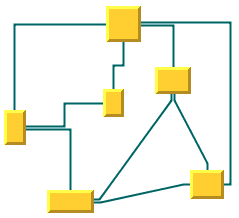
Different link styles mixed in the
same drawing (short link layout)
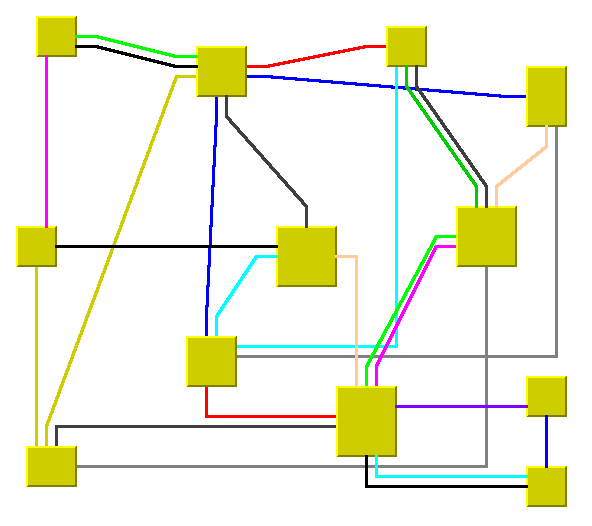
Different link styles mixed in the
same drawing (long link layout)
Example of specifying individual link
style (Link Layout algorithms)
To set and retrieve the style of an
individual link:
In CSS
First set the global link style to
MIXED_STYLE, then write a rule to select the link:
LinkLayout {
globalLinkStyle : "MIXED_STYLE";
}
#link1 {
LinkStyle: "DIRECT_STYLE ";
}
In Java
Use the methods:
void setLinkStyle(Object link, int style);
int getLinkStyle(Object link);
The valid values for
style
are:
IlvLinkLayout.ORTHOGONAL_STYLE(the default)IlvLinkLayout.DIRECT_STYLEIlvLinkLayout.NO_RESHAPE_STYLE(that is, the link is not reshaped in any way)
Note
The link style of a Link Layout graph requires links in an IlvGrapher that can be reshaped. Links
of type IlvLinkImage, IlvOneLinkImage, IlvDoubleLinkImage, IlvOneSplineLinkImage, and IlvDoubleSplineLinkImage cannot be
reshaped. You should use the class IlvPolylineLinkImage or IlvSplineLinkImage instead
End points mode (LL)
Normally, the layout algorithm is free to choose the
termination points of each link. However, if fixed-link
connectors are used (for instance, IlvPinLinkConnector), the user can
specify that the current fixed termination pin of a link must
be used.
The layout algorithm provides two end
point modes. You can set the end point mode globally, in which
case all end points have the same mode, or locally on each link,
in which case different end point modes occur in the same
drawing.
Global end point mode
Example of specifying global end point
mode (Link Layout algorithm)
To set the global end point mode:
In CSS
Add to the
LinkLayout
section:
globalOriginPointMode : "FIXED_MODE"; globalDestinationPointMode : "FIXED_MODE";
In Java
void setGlobalOriginPointMode(int mode);
void setGlobalDestinationPointMode(int mode);
The valid values for
mode
are:
IlvLinkLayout.FREE_MODE(the default)The layout is free to choose the appropriate position of the connection point on the origin or destination node.IlvLinkLayout.FIXED_MODEThe layout must keep the current position of the connection point on the origin or destination node.IlvLinkLayout.MIXED_MODEEach link can have a different end point mode.
The connection points are
automatically considered as fixed if they are connected to
grapher pins.
Individual end point mode
All links have the same end point mode unless the global end
point mode is
IlvLinkLayout.MIXED_MODE
.
Only when the global end point mode is set to MIXED_MODE can each link have an
individual end point mode.
Example of specifying individual end
point mode (Link Layout algorithm)
To set the mode of an individual link:
In CSS
First set the global origin and
destination point mode to MIXED_MODE, then write a rule that
selects the link:
LinkLayout {
globalOriginPointMode : "MIXED_MODE";
globalDestinationPointMode : "MIXED_MODE";
}
#link1{
OriginPointMode : "FREE_MODE";
DestinationPointMode : "FREE_MODE";
}
In Java
Use the methods:
void setOriginPointMode(Object link, int mode);
int getOriginPointMode(Object link);
void setDestinationPointMode(Object link, int mode);
int getDestinationPointMode(Object link);
The valid values for
mode
are:
IlvLinkLayout.FREE_MODE(the default)IlvLinkLayout.FIXED_MODE
The connection points are
automatically considered as fixed if they are connected to
grapher pins.
Note
The layout algorithm may raise an IlvInappropriateLinkException if
layout is performed on an IlvGrapher, but inappropriate link
classes or link connector classes are used. See Layout exceptions for details and
solutions to this problem.
Incremental mode (LL)
The Link Layout algorithm normally routes
all links from scratch. If the graph changes incrementally
because you add or remove links or nodes, the subsequent layout
can differ considerably from the previous layout. To avoid this
effect and to help the user to retain a mental map of the graph,
the algorithm has an incremental mode.
Example of enabling incremental mode
(Link Layout algorithm)
To enable the incremental mode:
In CSS
Add to the
LinkLayout
section:
incrementalMode : "true";
In Java
Call:
layout.setIncrementalMode(true);
In incremental mode, the layout tries to
minimize the changes to the layout. A link is only rerouted if it
is new, if a link bend has moved, if its layout parameters have
changed, or if a node was moved such that it overlaps the link.
In short link mode, if the next layout is
incremental, the links preserve the connection side and the
general shape calculated by a previous layout, except if one of
their end nodes has been moved or resized.
In long link mode, a new route is sought
for the links that are no longer on the grid or that overlap with
nodes. The shape and the connection side of the rerouted links
can change completely. Links that are already on the grid and do
not overlap nodes or other links are not rerouted in incremental
mode. It is also possible to specify which link must be rerouted
by the next incremental layout even though the layout has not
changed.
Example of specifying which link must be
rerouted by the next incremental layout (Link Layout algorithm)
To select an individual link to be used
for incremental rerouting:
In CSS
Write a rule to select the link:
#link1 {
MarkForIncremental: "true";
}
In Java
Use the method:
void markForIncremental(Object link);
Intergraph link routing (LL)
A nested graph is a graph with nodes that are subgraphs. In a
nested graph, normal links and intergraph links can occur (see
Nested managers and nested graphers in Advanced Features of JViews Framework).
Normally, both end nodes of a link belong to the same subgraph.
Intergraph links are those links whose end nodes belong to
different subgraphs. Intergraph links belong to the lowest
common grapher in the nesting structure that contains both end
nodes. The following figure shows a nested graph with blue
normal links and red intergraph links.
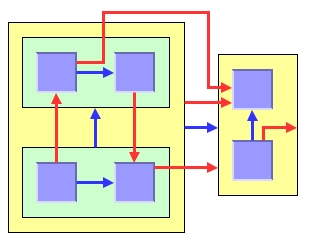
Nested graph with normal links (blue)
and intergraph links (red)
By default, Link Layout routes both the
normal links and the intergraph links.
Example of routing only normal links
(Link Layout algorithm)
To route only normal links, disable
intergraph link routing:
In CSS
Add to the
LinkLayout
section:
interGraphLinksMode : "false" ;
In Java
Call:
layout.setInterGraphLinksMode(false);
Example of routing intergraph or normal
links or both (Link Layout algorithm)
If the intergraph links mode is enabled,
you can select whether only the intergraph links are routed or
whether the intergraph links and the normal links are routed at
the same time.
In CSS
If you set:
combinedInterGraphLinksMode : "false";
the next layout routes the intergraph
links but does not reshape any normal links.
If you set:
combinedInterGraphLinksMode : "true"
the next layout routes both the normal
links and the intergraph links.
In Java
If you call:
layout.setCombinedInterGraphLinksMode(false);
the next layout routes the intergraph
links but does not reshape any normal links. If you call:
layout.setCombinedInterGraphLinksMode(true);
the next layout routes both the normal
links and the intergraph links.
When the intergraph links mode is enabled, the layout cannot
route the links incrementally (see Incremental mode (LL)) and the layout
animation is disabled (see Animation).
The layout routes only those links that belong to the attached
graph. In a nested graph, each subgraph is attached to a
different layout instance. Therefore, when starting a normal
(nonrecursive) layout for the top-level graph (see Nested graph with normal links (blue) and
intergraph links (red)), not all links are routed that are shown
in this figure, but only those links that belong to the top-level
graph.
In the following figure, the yellow
shading indicates the subgraph to which the nonrecursive link
layout is currently applied. The top-level graph is on the left
and on the right is the subgraph, which is shaded yellow. If the
intergraph links mode is enabled, both the red (intergraph) and
blue (normal) links are routed. If the intergraph links mode is
disabled, only the blue (normal) links are routed. The gray links
are not routed because they do not belong to the graph to which
the link layout is applied.
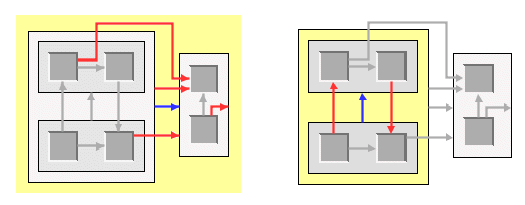
Links routed in a nested graph:
top-level graph and then subgraph
To route all links of a nested
graph, you need to apply the Link Layout recursively. Details
of the recursive layout mechanism are explained in Recursive
layout. For example:
layout.setInterGraphLinksMode(true); layout.performLayout(force, redraw, true);
routes the intergraph links recursively in all subgraphs. If
you use a layout provider (a class that implements the
interface
IlvLayoutProvider
), you need to set the intergraph links mode for all subgraphs
explicitly:
IlvLayoutProvider layoutProvider = ...
// first, set the intergraph mode for all layouts
Enumeration e = graphModel.getLayouts(layoutProvider, true);
while (e.hasMoreElements()) {
IlvGraphLayout layout = (IlvGraphLayout) e.nextElement();
if (layout instanceof IlvLinkLayout)
((IlvLinkLayout) layout).setInterGraphLinksMode(true);
}
// then perform layout recursively using the provider
graphModel.performLayout(layoutProvider, force, redraw, true);
To perform the intergraph link routing recursively in
combination with a layout that places the nodes or that
arranges labels, use an instance of the class IlvMultipleLayout to encapsulate the Link
Layout and the other layouts, and then perform the Multiple
Layout recursively all at once. For details, see Recursive
layout.