The Planning view enables you to create and structure items in a hierarchy. This view consists of a timeline where the items are listed on the left and visualized on the right. Above the timeline view is the main toolbar and beneath it is the item details window.
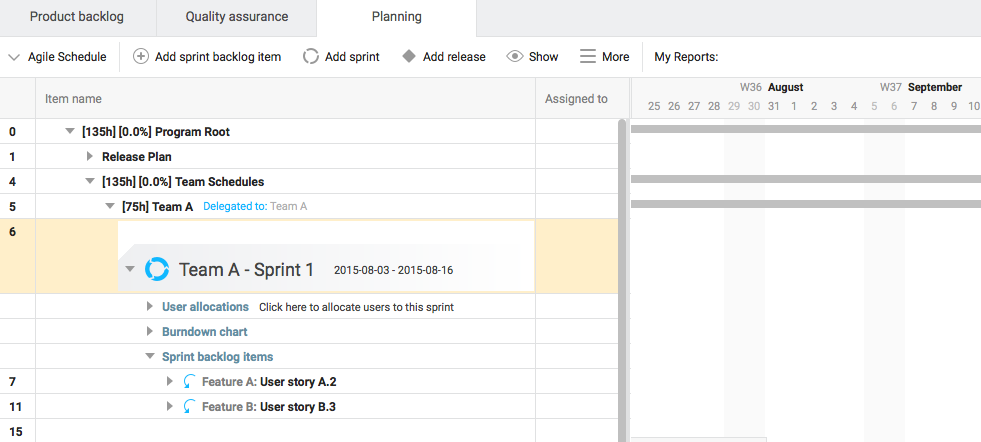
You can use this view in both Agile and Gantt scheduling modes, with the ability to switch between the two modes at any time. For more information, see Switching between Agile and Gantt scheduling modes.
You can add new items to the Planning view, the types of which will depend on which mode you are currently using. For example, while using Gantt scheduling, you can create Scheduled tasks, while the Agile scheduling enables you to create Sprints and Sprint backlog items.
In addition, you can also commit items from the product backlog. This enables you to list, categorize and analyze features in the product backlog before planning them out in the Planning section. Planning schedule and the backlog are synced, so any change made will be automatically reflected in both views.
The sprints can be customized with different columns. See Configuring project columns.
- To move an item to a sprint, drag it to the sprint. You can also right-click it, click Move to sprint, and then choose the sprint. You can also use the Committed to column to change the sprint an item is committed to. The item moves to the top of the selected sprint.
- If the item is assigned to a user who is not a member of the sprint, the Update user assignment/allocation dialog box opens. Select an option to add the user to the sprint (only available if you have permission to add users to the sprint), remove the user from the assignment, or keep the user assigned to the item even though they are not a member of the sprint. Click OK.
- To change the sub project path depth, click Show, click Sub project path depth, and choose a depth. This is useful when an item is displayed out of context. The item path is prepended to the item name at the selected depth.