P4 Plan dashboards provide real-time data to help you and your team make just-in-time decisions. They help you view relevant P4 Plan data and visualize it in a way that makes it actionable and accessible to your team. See Working with dashboard pages.
Dashboards are available in the Dashboards area of P4 Plan and consist of pages and charts.
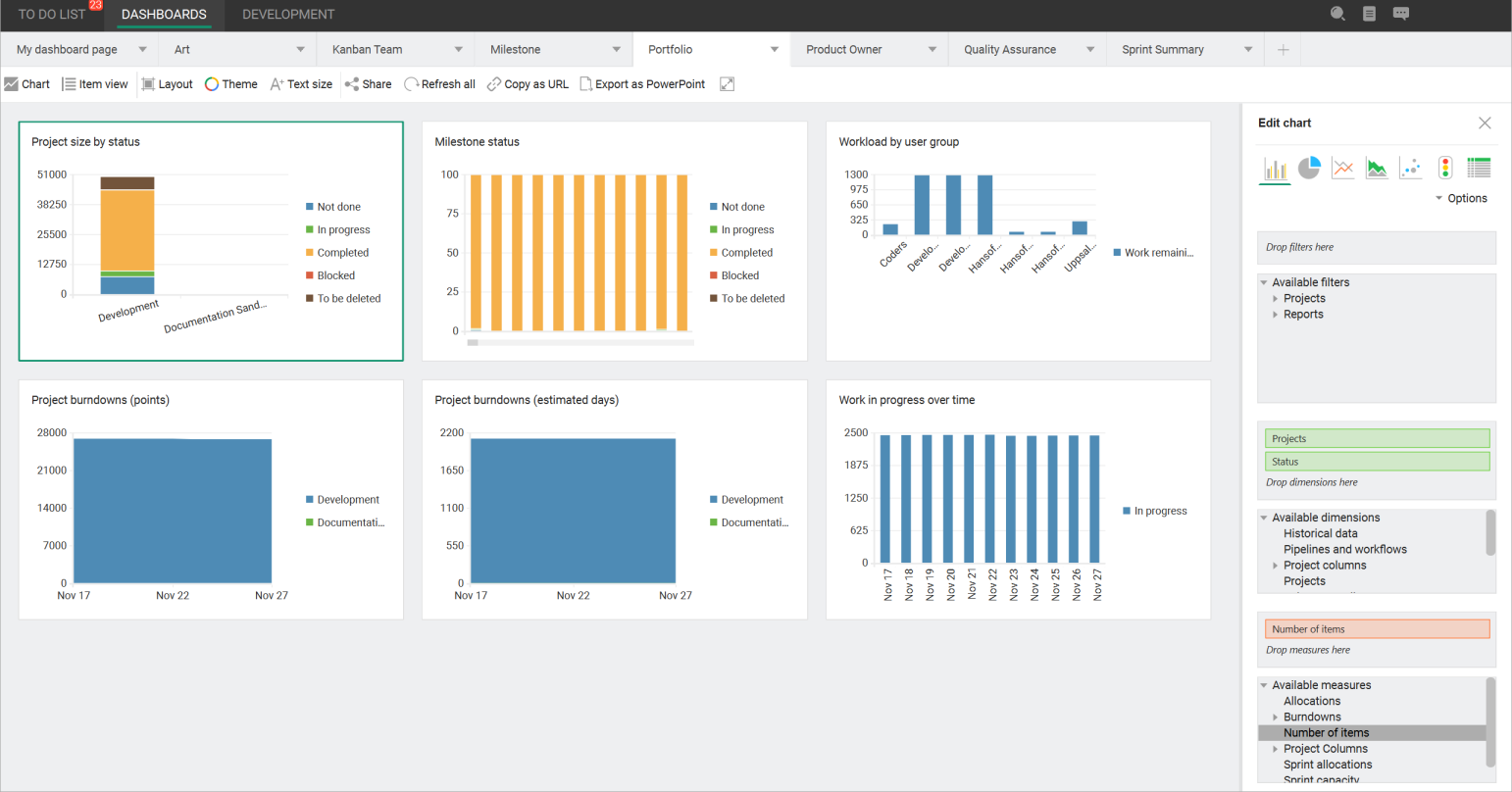
Pages
You can build multiple dashboard pages that display your data as metrics using different chart types. Dashboard pages can contain multiple charts. See Adding dashboard pages.
You can share dashboard pages with other users and across P4 Plan projects, databases, and servers. See Sharing dashboard pages for viewing and editing and Saving dashboard page templates.
Charts
Dashboard pages can contain multiple charts and chart types. See Dashboard chart types.
Charts are easy to create and add to dashboard pages. You can use projects or reports to filter items included in charts. You can specify dimensions to define the non-numerical attributes and P4 Plan columns to include. You can specify measures to define the numerical attributes to include. See Adding charts to dashboard pages.
You can also:
- Save individual dashboard charts or item views as templates to share them with other users and across P4 Plan projects, databases, and servers. See Saving dashboard chart and item view templates. You can also save charts and item views in various formats, such as .png, .pdf, and .xlsx. See Saving dashboard charts and item views as images, spreadsheets, and PDFs.
- Create charts from selected items in the Backlog and Planning areas, and when working with reports. See Adding dashboard charts from the Backlog and Planning views and Adding dashboard charts from reports.
- Modify chart layout and adjust the color theme to customize the structure and personalization. See Changing dashboard chart color themes.
Getting started with dashboards
If P4 Plan dashboards are new to you, the best way to get started is to view the example dashboard pages and charts included with P4 Plan. You can easily add these dashboards to your project to explore them. See Example dashboard page templates.
If there is an example page that is a good starting point for a dashboard you want to use, rename the page and edit the chart settings to show data relevant to you and your team. See Renaming dashboard pages and Editing dashboard charts and item views.
If there is a specific chart on an example page you want to use, add a new dashboard page and clone the chart to it. See Cloning dashboard charts and item views. Next, edit the chart settings to show data you want to see. See and Editing dashboard charts and item views.