Dashboard pages consist of charts and item views that provide a variety of information in real-time. You can perform actions on charts and item views. Some actions, such as editing the criteria used to display data in a chart or item view, are limited to the user who is the owner.
Charts
Dashboard charts help you understand data in a visual way. Several types of charts are available. See Dashboard chart types. See Adding charts to dashboard pages for information about adding charts.
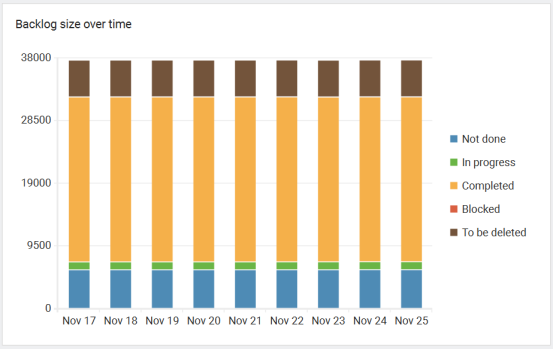
Item views
Dashboard item views display a list of items in a table format. You can click an item to open it. See Adding item views to dashboard pages for information about adding item views.
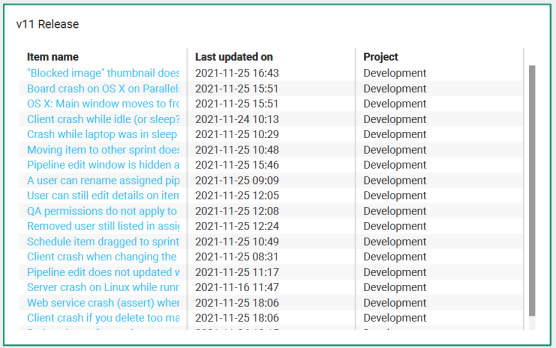
Actions
All users
You can perform a variety of actions on charts and item views. All users can perform the following actions.
To perform an action, mouse over the chart or item view on a dashboard page, click ![]() , and select an action.
, and select an action.
| Action | Select to: | More information |
|---|---|---|
| Refresh | Refresh the data in the selected chart or item view. | -- |
| Save as template | Save the selected chart or item as a template that you or another user can add to another dashboard. | Saving dashboard chart and item view templates |
| Save as PNG, spreadsheet, PDF | Save the selected chart or item view in PDF, spreadsheet (.xlsx), or PDF format. | Saving dashboard charts and item views as images, spreadsheets, and PDFs |
| Copy to clipboard | Copy the chart to the clipboard. | -- |
| Detailed chart information | View detailed information about the chart, including who created it, when it was created, and the last time it was updated. | Viewing detailed dashboard chart and item view information |
Chart and item view owners
Chart or item view owners can change the chart type and criteria used to display data in the chart. See Editing dashboard charts and item views.
Owners can also perform the following actions and other chart-specific actions. See Dashboard chart types for information.
| Action | Select to: | More information |
|---|---|---|
| Rename | Change the name of the selected chart or item view. | Renaming dashboard charts and item views |
| Delete | Delete the selected chart or item view from P4 Plan. | Deleting dashboard charts and item views |
| Clone | Duplicate the selected chart or item view on the current dashboard page. | Cloning dashboard charts and item views |
| Clone to page | Duplicate the selected chart or item view on another dashboard page. | Cloning dashboard charts and item views |
| Transfer ownership to me | Transfer ownership of the selected chart or item view to yourself from another user so you can edit it. | Transferring dashboard chart and item view ownership |
| Set to template | Set the selected chart or item view to use the settings from an XML template file previously saved from P4 Plan. | -- |
| Show last updated on | Show information on the chart or item view to indicate when it was last updated. | Showing last updated information on dashboard charts and item views |
| Theme | Change the chart color theme. Only available for charts. | Changing dashboard chart color themes |