You can use the value of
sex,
which is either male or female,
to style subsets of person nodes differently. The color of a person
node can be used to distinguish between male
and female: blue for a man, red for a woman.
To create a rule for females:
-
Select
node.personin the Style Rules. -
Click Edit > Create Style Rule.The Create Style Rule Wizard opens.
-
Click Next.In the Conditions page, the condition
user-defined type is personis already present as it has been defined for thenode.personrule. -
Click the plus button to add a new condition.
-
Select
sex, thenequals, and typefemale.See the following figure.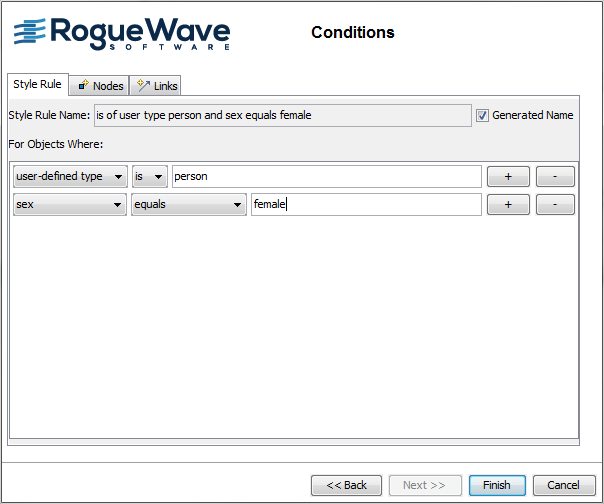 Creating a data rule with an attribute condition
Creating a data rule with an attribute condition -
Click Finish.The new rule is in the Style Rules and is selected.
-
Right-click the rule name and rename it to something shorter:
node.person[sex=female].
To set the female property:
-
Select the
node.person[sex=female]rule in the Style Rules pane. -
In the Styling Customizer, select
femalefor thesexparameter.
Note
You can undo any unwanted changes in your Style Rules
or Styling Customizer by clicking Edit > Undo.
The result is as shown in the following figure.
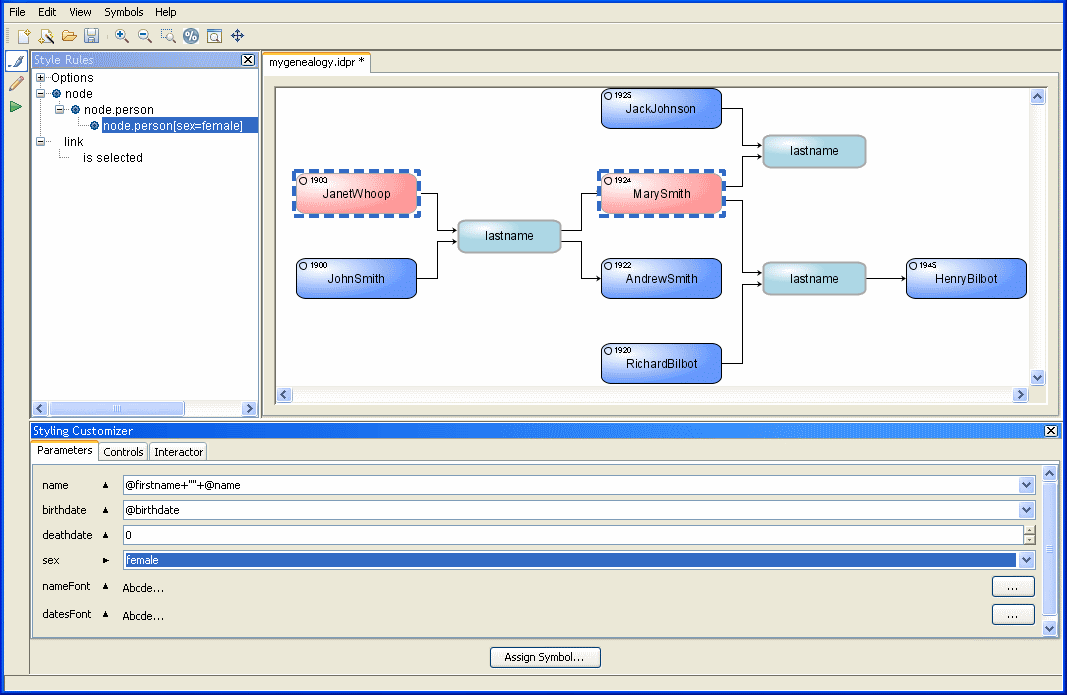
Customized person nodes for men and women