The View menu gives access to:
- Commands for zooming in or out, and for resetting the initial zoom level.
- Alternative views of the diagram information. They are described in more detail in this section.
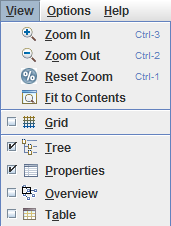
The View Menu
Tree View
The Tree View displays the elements of
the diagram as a tree. Objects selected in the Tree
View are also selected in the Diagram
View. Subprocesses are displayed as branches that can be
expanded or collapsed.
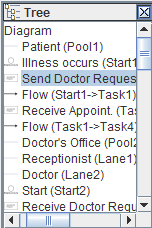
The Tree view
Properties view
The Properties View displays the
properties of the selected object.
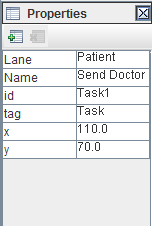
The Properties view
You can use this view to:
- Change property values, for example, to set the names of the activities.
- Remove a property for a selected element of the diagram. Removing pre-defined properties should be done carefully as it may have an impact on the diagram meaning and representation.
- Add new properties to the selected element of the diagram; see the following figure. The property is saved in the XML document.

Adding a new property
Overview
The overview window displays an entire diagram. A rectangle with
resizing handles represents the area displayed in the Diagram View. When moving the rectangle or
when resizing it, you can zoom-in, zoom-out, and pan in the Diagram View.
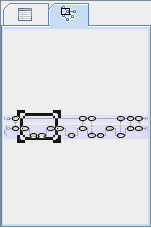
The Overview
Table View
The Table View displays the elements of
the diagram and their properties in a table. The Table View provides a filter that allows you
to display only those elements that match a certain type.
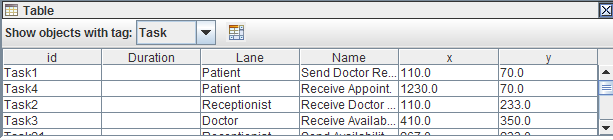
The Table view