A rotation interactor is used to revolve a
symbol object when the mouse hovers over an object in a symbol.
The rotation interactor changes the value of the parameter to
which it is bound. This change in parameter value is used to make
a rotation transformation on the object bound to the parameter.
For example, if you rotate the mouse over a dial symbol, the dial
knob rotates with the mouse.
To add a rotation interactor to a symbol:
-
In the Symbol Editor, create a new symbol.For more information, see Making a new symbol.
-
Import the nobvista.svg image from the <installdir>/jviews-diagrammer810/bin/symboleditor/data/examples directory.The SVG image creates an SVG object. For more information, see Importing a vector graphic.
-
Delete the Text and Shape objects.SVG is now the base object.
-
Ungroup the SVG object.
-
Create a Float parameter
rotation.For more information, see Creating a new parameter. -
Select the GeneralPath5 dial knob object.
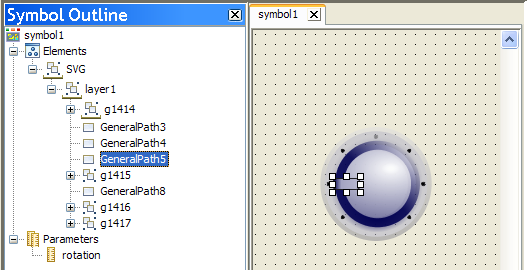 The GeneralPath5 object
The GeneralPath5 object -
In the Transform tab of the Styling Customizer, bind the Angle field to rotation.For more information, see Transforming an object.
-
In the Transform tab, select the Center Relative to Base Element checkbox.
-
Select the SVG object.
-
Click the Interactor tab.
-
Set the following values:
- Interactor: Rotation
- Parameter: rotation
- Maximum: 360
- Start Angle: 180
- Finish Angle: 360
- Center: Center
- Center Relative to Base Element.
-
Test this symbol by clicking Preview.
 A rotation interactorWhen you test this symbol, click the symbol and drag the mouse in circles. The dial now follows the movement of the mouse.
A rotation interactorWhen you test this symbol, click the symbol and drag the mouse in circles. The dial now follows the movement of the mouse.
Note
Objects with an associated interactor are indicated with a star  in the
Symbol Outline pane.
in the
Symbol Outline pane.
 in the
Symbol Outline pane.
in the
Symbol Outline pane.