Transformation occurs when an object
changes aspect. This change is done by binding a parameter to one
or more of the object properties. As the parameter changes value,
so the object changes appearance. Parameters can be bound to one
or more objects in a symbol. An object can have one or more
parameters bound to the properties in the Position, Size or
Rotation transformation property groups.
Note
A base element can only change its width
and height properties.
To bind the progress parameter to the
basicprogressbar symbol:
-
Open the
basicprogressbarsymbol, if it is not yet open. -
Select the
progressbarelement in the Symbol Outline pane.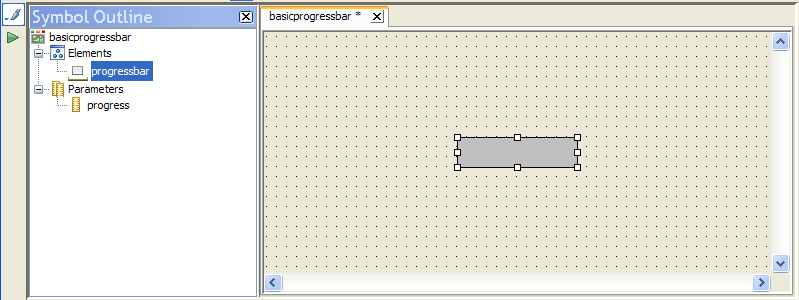 The progressbar element
The progressbar element -
Click the Transform tab in the Styling Customizer.
-
Click the Bind button next to the Width field.The Transform Element Using Parameter dialog box opens.
-
From the Parameter list, select progress.
-
Select the Compute the transformation according to the following min/max values check box.
-
In the Value Max field, type
120.This is the width in pixels that the progressbar object will attain when the progress parameter equals the value shown in the Parameter Max field. That is, when progress equals 100, the progressbar will be 120 pixels wide, and when progress equals 50, the progressbar will be 60 pixels wide. -
Click OK.
The width of the base rectangle is now
bound to the progress parameter.
Note
The width of the rectangle is now set to
0, the default value of the progress parameter.