Groups are containers that logically group
network resources. They are used to display a geographic or a
functional region by grouping together either network elements
(such as multiplexers, switches, and so on) or links (such as
transport, access, and so on).
Groups support the whole set of state and
alarm representations: alarm balloons, severity color, primary
state representation graphics, status or secondary state icons,
and so forth.
Groups have three kinds of visual
representations: polygonal, rectangular, and linear.
Polygonal groups
Polygonal groups are flexible containers
that generally represent a group of network elements at a
regional level. Polygonal groups usually do not represent a
physical object, but rather a user-defined collection of objects
that are not necessarily located in the same place. Polygonal
groups are represented by a screened transparent polygon with a
relief border as shown in the following figure.
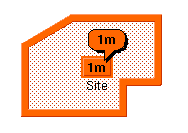
Polygonal group with single minor
alarm
In this figure the group label, the alarm
counter, and the alarm balloon are displayed as a cluster. The
drawing of this cluster is organized around a central rectangle
called a plinth which is drawn by default at the polygon center.
Rectangular groups
Rectangular groups hold network elements
that are located in the same place such as a site, a building,
or a city. They can be resized to create any kind of rectangular
container. Rectangular groups look like an opaque relief
rectangle, as shown in the following figure.
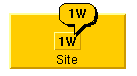
Rectangular group with single warning
alarm
Rectangular groups with alarms contain an
information cluster located by default at the center of the
rectangle.
Linear groups
Linear groups are bendable, “pipe-like”
containers. They are used to hold a group of network elements
and links or they may represent the backbone transport system in
the network. The graphical representation of linear groups
evokes a linear collection of objects. For example, linear
groups can be used to represent all the repeaters between two
line termination network elements.
The following figure shows an example of
a linear group on which a critical alarm has been detected.
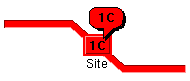
Linear group with single critical
alarm
When an alarm is displayed on a linear
group, an information cluster appears at the center of the
median segment. The median segment is the segment containing the
midpoint of the link.
Shortcuts
A shortcut group is an abstraction
denoting an object that is only a reference to an existing
group.
Shortcuts can be either standard or
dangling. In the first case, the
group is a shortcut to another object that is managed by the
system. In the second case, the group is a shortcut to an object
that is currently not available, which means that the shortcut
is dangling and needs to be validated by the management system.
Shortcut groups are graphically
represented by an icon located at the bottom left of the group
plinth.
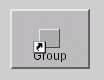
Standard shortcut
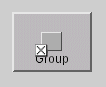
Dangling shortcut
For more information about groups, see Groups.