To add a new APP-6a symbol to a group:
-
Click the Symbols tab on the left of the main window.
-
Click the
 button, to open the symbol type selection
menu.
button, to open the symbol type selection
menu. -
Select APP-6a Symbol and the NATO Symbol Manager pane opens.The following figure shows the NATO Symbol Manager pane.
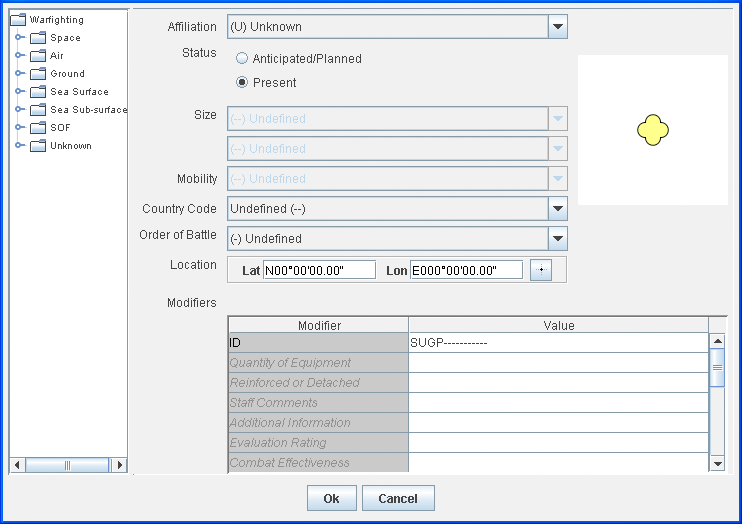 NATO Symbol Manager pane
NATO Symbol Manager pane -
Complete the pane as follows:
-
Descend the warfighting hierarchy in the left pane and select the symbol to add.The symbol is displayed in the Icon area of the NATO Symbol Manager, and the ID is displayed as the
IDproperty. -
From the lists displayed select the values for Affiliation, Size, Mobility, Country code and Order of battle, or accept the defaults.
-
Select the Status as either
Anticipated/PlannedorPresent. -
Enter the Location or click the
 button and click the map at the point
where you want the symbol to be placed. The coordinates appear as the
button and click the map at the point
where you want the symbol to be placed. The coordinates appear as theLat/Lonproperties. -
Optionally, you can use the other properties in the Modifiers dialog box to enter text values.
-
Click OK.The Symbol is added at the designated location in the Map View and in the symbology tree. The identifiers entered in the NATO Symbol Manager are used to refine the Symbol and to label it in the view area.
-