To change the style of any symbols you have created in
the 3D View:
-
Click the
 button in the 3D View or right-click in
the 3D View and select Change Symbol Style in the pop-up menu. The
3D View Symbol Style window appears. The following figure shows the 3D View Symbol Style window.
button in the 3D View or right-click in
the 3D View and select Change Symbol Style in the pop-up menu. The
3D View Symbol Style window appears. The following figure shows the 3D View Symbol Style window.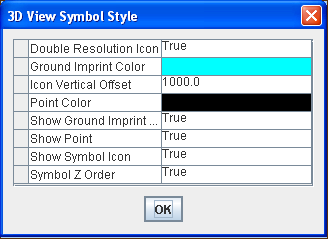 The 3D View Symbol Style window
The 3D View Symbol Style window -
Set the styles you want and click OK.The following table shows useful properties that you can set.Style propertiesProperty
Description Double ResolutionProvides high resolution icons in the 3D View.Ground ImprintThe color used for the dotted line that shows the ground position of symbols at altitude, such as aeroplanes and missiles.Point ColorThe color of the point that shows the true position of the symbol.Symbol Z OrderSymbols can be displayed with or without respect to the terrain. .If set to true, symbols could be hidden by the terrain, for example, behind a mountain. If set to false, symbols are always drawn on top of the terrain
For a detailed description of the properties, see Programming with JViews Maps for Defense