To create a Terrain Cut you must first import a data
source containing elevation data, see Importing a simple data source for more information.
To create a Terrain Cut:
-
Set the map to the position and zoom level you require.
-
Click the
 button on the toolbar and then click the
map and draw a line that represents the origin and end of the first
part of the polyline you want to draw.
button on the toolbar and then click the
map and draw a line that represents the origin and end of the first
part of the polyline you want to draw. -
Click the mouse button to create a point and start the second part of the polyline, then click again to create a third part and so on. Double-click to end the polyline.A Line of View pane is displayed below the map in the Map Builder main window and a Terrain Cut layer is added to the Map Layers pane.
-
To reposition the polyline, click to select it and drag the whole line as a unit to the new position. The Line of View is automatically updated.
-
To change the shape of the polyline, click to select it and drag the chosen point to the new position. The Line of View is automatically updated.
-
To add a point to the polyline, place the mouse pointer on the part of the line where you want to add the point, press CTRL and click. A new point is added to the polyline.
-
To remove a point from the polyline, place the mouse pointer on the point you want to remove, press CTRL and click. The point is removed from the polyline.
-
To delete the Terrain Cut layer you can perform one of the following actions:
-
Select the Terrain Cut in the Map Layers pane and press the Delete key on your keyboard.
-
Select the Terrain Cut in the Map Layers pane, right-click and select Delete Layer from the pop-up menu.
-
Click the
 button in the Terrain Cut tab to dismiss the Terrain Cut and
remove the corresponding layer.
button in the Terrain Cut tab to dismiss the Terrain Cut and
remove the corresponding layer.
-
-
Set the properties for the Terrain Cut layer in the map style property sheetThe following figure shows the Map Style property sheet for a Terrain Cut.
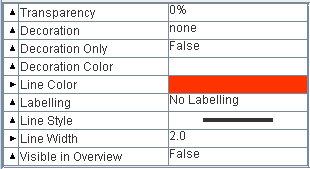 Terrain Cut layer properties
Terrain Cut layer properties
For a detailed description of the properties, see Programming with JViews Maps for Defense