The following parameters are specific to the IlvBusLayout class.
Order parameter (BL)
The order parameter specifies how to
arrange the nodes.
Example of specifying node ordering
option (BL algorithm)
To specify the ordering option for the
nodes:
In CSS
Add to the GraphLayout section:
nodeComparator : "DESCENDING_HEIGHT";
In Java™
Use the method:
void setNodeComparator(Comparator comparator)
The valid values for
comparator
are:
IlvBusLayout.DESCENDING_HEIGHTThe nodes are ordered in the descending order of their height.IlvBusLayout.ASCENDING_HEIGHTThe nodes are ordered in the ascending order of their height.IlvBusLayout.DESCENDING_WIDTHThe nodes are ordered in the descending order of their width.IlvBusLayout.ASCENDING_WIDTHThe nodes are ordered in the ascending order of their width.IlvBusLayout.DESCENDING_AREAThe nodes are ordered in the descending order of their area.IlvBusLayout.ASCENDING_AREAThe nodes are ordered in the ascending order of their area.IlvBusLayout.ASCENDING_INDEXThe nodes are ordered in the ascending order of their index (see setIndex).IlvBusLayout.DESCENDING_INDEXThe nodes are ordered in the descending order of their index (see setIndex).nullThe nodes are ordered in an arbitrary way.- Any other implementation of the Comparator interface.The nodes are ordered according to this custom comparator.
The default is
null
.
The ordering of the nodes starts at the
upper-left corner of the bus.
Note that in incremental mode (see setIncrementalMode) or when nodes are fixed
(see setFixed), the order is not guaranteed to
obey the comparator, because it competes with the other
constraints.
More about the ASCENDING_INDEX and DESCENDING_INDEX options (BL)
These options allow you to specify the
order of the nodes according to a user-defined index value
specified for each node. If this option is chosen, the algorithm
sorts the nodes in ascending order according to their index
values.
Example of specifying index options (BL
algorithm)
The index is an integer value associated
with a node. To specify the index:
In CSS
Write a rule to select the node:
#node1 {
Index: "3";
}
In Java
Use the method:
void setIndex(Object node, int index)
The values of the indices cannot be
negative. To obtain the current index of a node, use the
method:
int getIndex(Object node)
If no index is specified for the node, the value
IlvBusLayout.NO_INDEX
is returned.
The following table shows the ordering
options for the Bus Layout algorithm.
Examples of ordering options for the
nodes for the Bus Layout algorithm
Ordering
|
Layout
|
|---|---|
No
order |
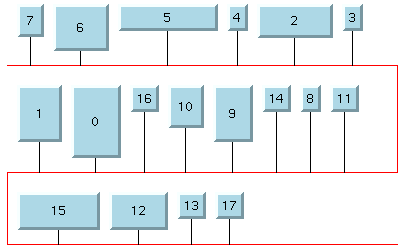
|
DESCENDING_HEIGHT
|
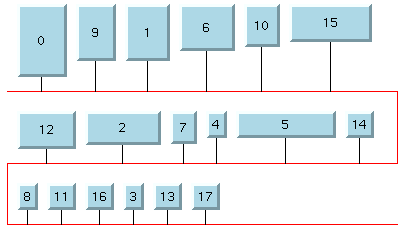
|
ASCENDING_INDEX
|
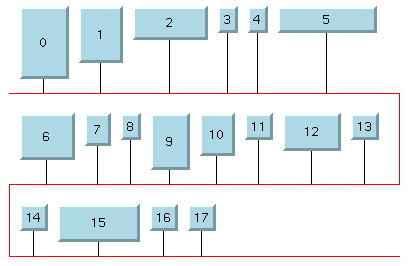
|
Bus node (BL)
To represent bus topologies, the algorithm reshapes a special
node, called the “bus node”, and gives it a “serpent” form.
This bus node must be an instance of the IlvPolyPointsInterface class. Usually,
you use its subclass IlvPolyline. Before performing the
layout, you must create this object and add it to the grapher
as a node.
(The number of points in the object you
create is not important.) Then, you must specify the node as “bus
node” using the method:
void setBus(IlvPolyPointsInterface bus)
If none is specified, the Bus layout
automatically tries to find an appropriate node that can be used
as bus object.
The bus object must implement the interface
IlvPolyPointsInterface
and it must allow the insertion and removal of points (see the
methods allowsPointInsertion and allowsPointRemoval defined by the
interface). The initial number of points is not significant.
When a bus object is specified or automatically discovered in
an IlvGrapher, the appropriate link
connector is automatically installed on it. By default, the
link connector is of type IlvBusLinkConnector.
Usually, the class IlvPolyline is used for the bus object.
The bus object must be added to the
IlvGrapher
as a node (using the method addNode). The links between the bus and
the nodes connected to the bus must be created before
performing the layout. (See the Java code provided in BL - CSS Sample.)
Link style (BL)
When the layout algorithm moves the nodes, straight-line links (such as instances of
IlvLinkImage) will automatically “follow”
the new positions of their end nodes. If the grapher contains
other types of links (for example, IlvPolylineLinkImage or IlvSplineLinkImage), the shape of the
link may not be appropriate because the intermediate points of
the link will not be moved. In this case, you can specify that
the layout algorithm automatically removes all the intermediate
points of the links (if any).
Example of specifying BL to
automatically remove all intermediate points of the link (BL
algorithm)
To specify that the layout algorithm
automatically removes all the intermediate points of the links
(if any):
In CSS
Add to the
GraphLayout
section:
linkStyle : "STRAIGHT_LINE_STYLE";
In Java
Use the method:
void setLinkStyle(int style)
The valid values for
style
are:
IlvBusLayout.NO_RESHAPE_STYLENone of the links are reshaped in any manner.IlvBusLayout.STRAIGHT_LINE_STYLEAll the intermediate points of the links (if any) are removed. This is the default value.
Note
The layout algorithm may raise an IlvInappropriateLinkException if layout
is performed on an IlvGrapher, but inappropriate link
classes or link connector classes are used. See Layout exceptions for details and
solutions to this problem.
Flow direction (BL)
The flow direction options control the
horizontal alignment of each row (bus level) with respect to the
left and right sides of the layout region. The rows can be either
all left-aligned on the left border of the layout region or can
alternate between left and right alignment.
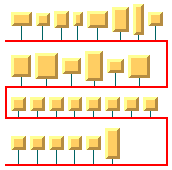
Bus layout with left-to-right flow
direction
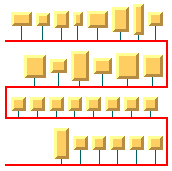
Bus layout with alternating flow
direction
Example of setting the flow direction
(BL algorithm)
To set the flow direction:
In CSS
Add to the
GraphLayout
section:
flowDirection : "ALTERNATE";
In Java
Use the method:
void setFlowDirection(int direction);
The valid values for
direction
are:
IlvBusLayout.LEFT_TO_RIGHT(the default)All the rows (bus levels) are left-aligned.IlvBusLayout.ALTERNATEThe even rows (bus levels) are left-aligned and the odd rows are right-aligned.
Maximum number of nodes per level (BL)
By default, the layout places as many nodes on each level as
possible given the size of the nodes and the dimensional
parameters (layout region and margins). If needed, the layout can
additionally respect a specified maximum number of nodes per
level (see Bus width with adjusting disabled and
bounded number of nodes per level and Bus width with adjusting enabled and
bounded number of nodes per level).
Example of setting the maximum number of
nodes per level (BL algorithm)
To set the maximum number of nodes per
level:
In CSS
Add to the
GraphLayout
section:
maxNumberOfNodesPerLevel : "5";
In Java
Use the method:
void setMaxNumberOfNodesPerLevel(int nNodes);
The default value is
Integer.MAX_VALUE
. This means that the number of nodes placed in each level is
only bounded by the size of the nodes and the dimensional
parameters. The specified value must be at least
1
.
Bus width adjusting (BL)
By default, the width of the bus object, that is the difference
between the maximum and minimum x-coordinates, depends on the
width of the layout region and the other dimensional parameters
(see Dimensional parameters for the Bus Layout
algorithm). Optionally, the width of the bus object can be
automatically adjusted to the total width of the nodes, plus the
offsets and the margins. This option can be particularly useful
in conjunction with the customization of the maximum number of
nodes per level (see Maximum number of nodes per level (BL)).
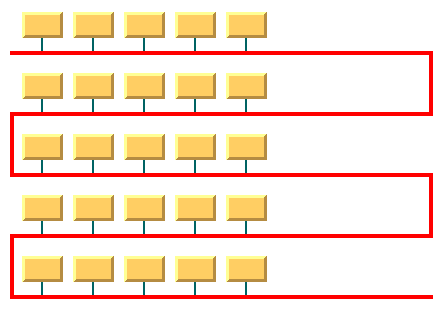
Bus width with adjusting disabled and
bounded number of nodes per level
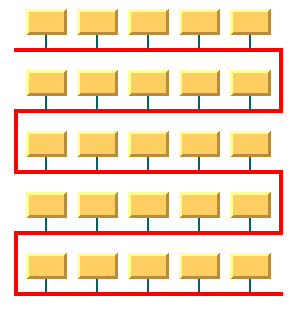
Bus width with adjusting enabled and
bounded number of nodes per level
Example of enabling/disabling the bus
width adjustment (BL algorithm)
To enable or disable bus width
adjusting:
In CSS
Add to the graph layout section:
busWidthAdjustingEnabled: "true";
In Java
Use the method:
void setBusWidthAdjustingEnabled(boolean enable);
The bus width adjusting is disabled by
default.
Bus line extremity adjusting (BL)
If necessary, the bus line can be adjusted to stop where the
nodes stop (plus the margins). This can make a difference when
there is only one horizontal bus line, or when the flow direction
is
ALTERNATE
.
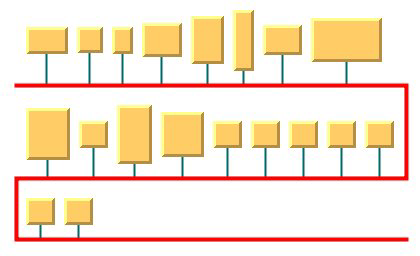
Bus Layout with bus line extremity
disabled
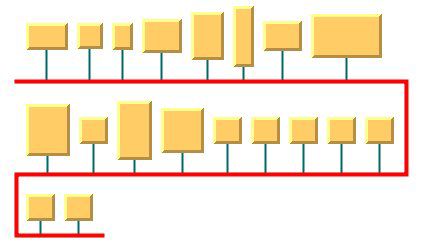
Bus Layout with bus line extremity
enabled
Example of enabling/disabling the bus
line extremity adjustment (BL algorithm)
To enable or disable the adjustment of
the bus line extremity:
In CSS
Add to the graph layout section:
busLineExtremityAdjustingEnabled: "true";
In Java
Use the method:
void setBusLineExtremityAdjustingEnabled (boolean enable);
The adjustment of the bus line extremity
is disabled by default.
Alignment parameters (BL)
The alignment options control how a node
is placed above its row (bus level). The alignment can be set
globally, in which case all nodes are aligned in the same way, or
locally on each node, with the result that different alignments
occur in the same drawing.
Global alignment parameters
Example of setting global alignment
(BL algorithm)
To set the global alignment:
In CSS
Add to the
GraphLayout
section:
globalVerticalAlignment : "TOP";
In Java
Use the method:
void setGlobalVerticalAlignment(int alignment);
The valid values for
alignment
are:
IlvBusLayout.CENTER(the default)The node is vertically centered over its row (bus level).IlvBusLayout.TOPThe node is vertically aligned on the top of its row (bus level).IlvBusLayout.BOTTOMThe node is vertically aligned on the bottom of its row (bus level).IlvBusLayout.MIXEDEach node can have a different alignment. The alignment of each individual node can be set with the result that different alignments can occur in the same graph.
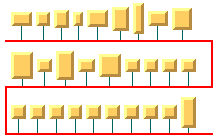
Bus Layout with center vertical
alignment
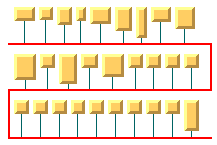
Bus Layout with top vertical
alignment
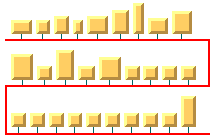
Bus Layout with bottom vertical
alignment
Alignment of individual nodes
All nodes have the same alignment unless the global alignment
is set to
IlvBusLayout.MIXED
. Only when the global alignment is set to
MIXED
can each node have an individual alignment style.
Example of setting the alignment of an
individual node (BL algorithm)
To set the alignment of an individual
node:
In CSS
Write a rule to select the node:
GraphLayout {
globalVerticalAlignment : "MIXED";
}
#node1
{
VerticalAlignment : "BOTTOM ";
}
In Java
Use the methods:
void setVerticalAlignment(Object node, int alignment);
int getVerticalAlignment(Object node);
The valid values for node alignment are:
IlvBusLayout.CENTER(the default)IlvBusLayout.TOPIlvBusLayout.BOTTOM
Node position (BL)
The nodes can be placed either above or
below the corresponding bus line.
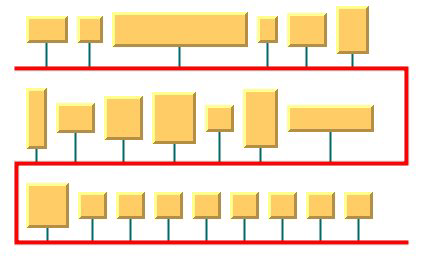
Bus Layout with nodes above the bus
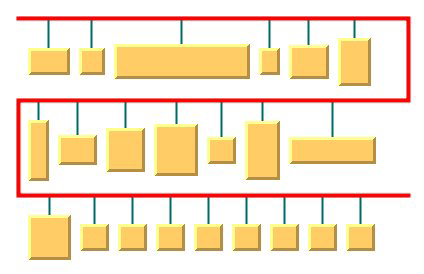
Bus Layout with nodes below the bus
Example of setting node position (BL
algorithm)
To set the node position:
In CSS
Add to the GraphLayout section:
nodePosition : "NODES_BELOW_BUS";
In Java
Use the method:
void setNodePosition(int position);
The valid values for node positions are:
IlvBusLayout.NODES_ABOVE_BUS(the default)The nodes are placed above the corresponding bus line.IlvBusLayout.NODES_BELOW_BUSThe nodes are placed below the corresponding bus line.
Incremental mode (BL)
The Bus Layout algorithm normally places
all the nodes from scratch. If the graph incrementally changes
because you add, remove, or resize nodes, the subsequent layout
may differ considerably from the previous layout. To avoid this
effect and to help the user to retain a mental map of the graph,
the algorithm has an incremental mode. In incremental mode, the
layout tries to place the nodes at the same location or in the
same order as in the previous layout whenever it is possible
Example of enabling incremental mode (BL
algorithm)
To enable the incremental mode:
In CSS
Add to the
GraphLayout
section:
incrementalMode : "true";
In Java
Call:
layout.setIncrementalMode(true);
Note
To preserve stability, the incremental
mode can keep some regions free. Therefore, the total area of
the layout can be larger than in nonincremental mode, and, in
general, the layout may not look as nice as in nonincremental
mode.
Dimensional parameters (BL)
Dimensional parameters for the Bus Layout
algorithm illustrates the dimensional parameters used in the Bus
Layout algorithm. These parameters are explained in the
subsequent sections.
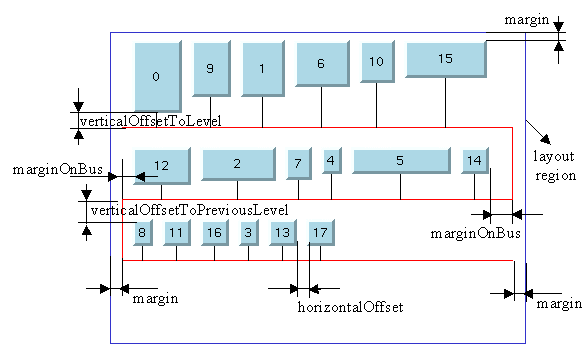
Dimensional parameters for the Bus
Layout algorithm
Horizontal offset (BL)
This parameter represents the horizontal
distance between two nodes.
Example of specifying the horizontal
offset (BL algorithm)
To specify the horizontal offset:
In CSS
Add to the
GraphLayout
section:
horizontalOffset : "30.0";
In Java
Use the method:
void setHorizontalOffset(float offset)
Vertical offset to level (BL)
This parameter represents the vertical
distance between a row of nodes and the next horizontal segment
of the bus node.
Example of specifying vertical offset
(BL algorithm)
To specify this parameter:
In CSS
Add to the
GraphLayout
section:
verticalOffsetToLevel : "40.0";
In Java
Use the method:
void setVerticalOffsetToLevel(float offset)
Vertical offset to previous level (BL)
Example of setting vertical offset to
the previous level (BL algorithm)
To set the vertical offset to the
previous level:
In Java
This parameter represents the vertical
distance between a row of nodes and the previous horizontal
segment of the bus node. To specify this parameter, use the
method:
void setVerticalOffsetToPreviousLevel(float offset)
Margin (BL)
This parameter represents the offset
distance between the layout region and the bounding rectangle of
the layout.
Example of specifying the margin (BL
algorithm)
To specify the margin:
In CSS
Add to the
GraphLayout
section:
margin : "5.0";
In Java
Use the method:
void setMargin(float margin)
Margin on bus (BL)
On the odd horizontal levels (first,
third, fifth, and so on) of the bus, starting from the top, this
parameter represents the offset distance between the left side of
the first node on the left and the left side of the bus object.
On the even horizontal levels (second, fourth, sixth, and so on)
of the bus, starting from the top, this parameter represents the
offset distance between the right side of the last node on the
right and the right side of the bus object. (See Dimensional parameters for the Bus Layout
algorithm for an illustration of the margin-on-bus parameter.)
Example of specifying the margin on bus
(BL algorithm)
To specify this parameter:
In CSS
Add to the
GraphLayout
section:
marginOnBus : "5.0";
In Java
Use the method:
void setMarginOnBus(float margin)
Using a link clipping interface with the Bus Layout
By default, the Bus Layout does not
place the connection points of links at the nodes. At the bus
node, it installs a bus link connector that is responsible for
the connection points. At the other nodes, it relies on their
link connectors to determine the connection points. If no link
connectors are installed at these nodes, the default behavior
is to connect to a point at the border of the bounding box of
the nodes.
If the node has a nonrectangular shape
such as a triangle, rhombus, or circle, you may want the
connection points to be placed exactly on the border of the
shape. This can be achieved by specifying a link clip interface.
The link clip interface allows you to correct the calculated
connection point so that it lies on the border of the shape. The
following figure shows an example.
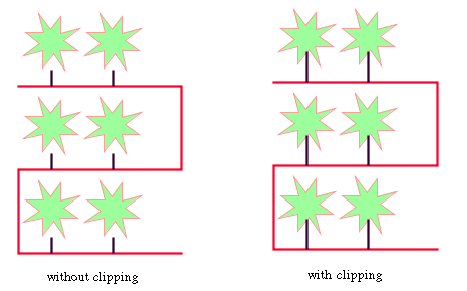
Effect of Link Clipping Interface
You can modify the position of the connection points of the links
by providing a class that implements the IlvLinkClipInterface. An example for the
implementation of a link clip interface is in Link clipping.
Example of setting a link clipping
interface with the Bus Layout
To set a link clip interface:
In CSS
It is not possible to set the link clip
interface.
In Java
Call:
void setLinkClipInterface(IlvLinkClipInterface interface)
Note
The link clip interface requires link connectors at the nodes
of an IlvGrapher that allow connector pins to
be placed freely at the node border. It is recommended that
you use IlvFreeLinkConnector or IlvClippingLinkConnector for link
connectors to be used in combination with
IlvGrapher
objects. The clip link connector updates the clipped
connection points automatically during interactive node
movements.
The special bus node is an exception:
it always uses the bus link connector.