To create an alarm symbol that indicates
status:
-
In the Symbol Editor, create a new symbol.For more information, see Making a new symbol.
-
Click Add Image List.The Image List Creation wizard opens.
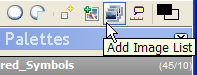 The Add Image List button
The Add Image List button -
Click Next to pass the welcome page.NoteCheck the Do not show this page next time box so the welcome page is not displayed the next time you use the Image List Creation wizard.
-
In the main dialog, click the plus button to add images.
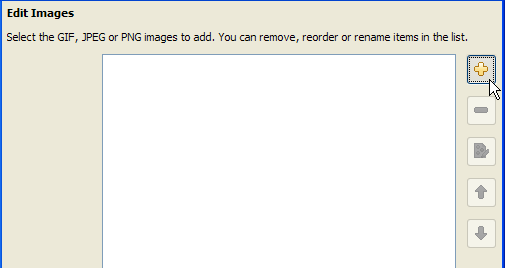 Adding images
Adding images -
In the Choose Image File browser, navigate to the <installdir>/jviews-diagrammer810/bin/symboleditor/data/examples directory.
-
Select the following image files:
led_circle_green.pngled_circle_orange.pngled_circle_red.png
-
Click Open.The images are added to the list.
-
Click On Order.
-
Create a new parameter by typing
statusvaluein the Parameter field.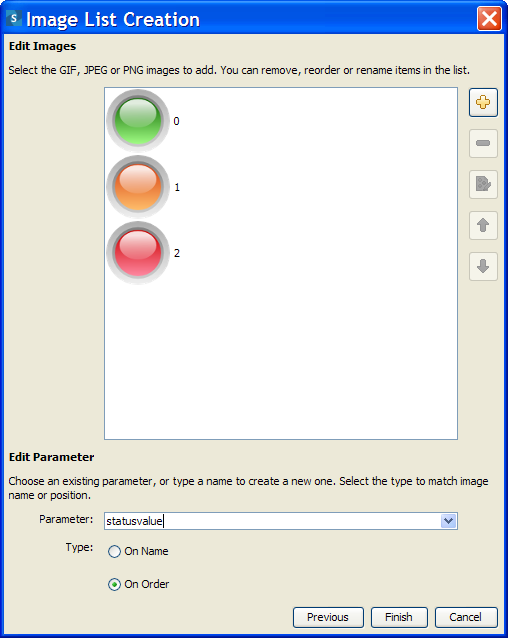 Adding a new parameter for the image list
Adding a new parameter for the image list -
Click Finish.The images, parameter and conditions are added to the symbol.NoteThe On Name option is used to set the visible image using the image name. By default, the image name is the name of the file imported. You can rename each image using the rename button in the Image List Creation wizard.
-
Delete the Text and Shape Objects.The MultipleIcon object is now the base object.
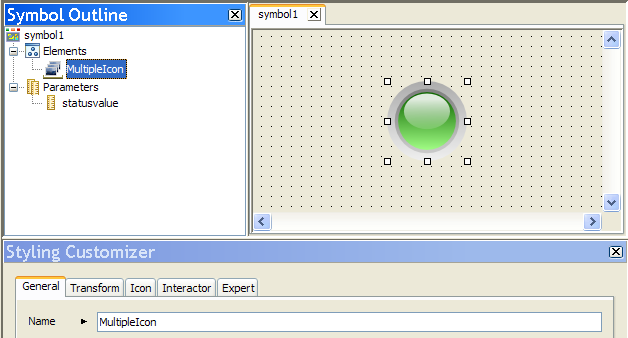 MultipleIcon as base object
MultipleIcon as base object -
Create the following three allowed values on the
statusvalueparameter.See Setting allowed values for a parameter for more information.Allowed values for the statusvalue parameterAllowed Value NameValueGood0Warning1Problem2 -
Select Good from the Default Value list.
-
Test this symbol by clicking Preview.
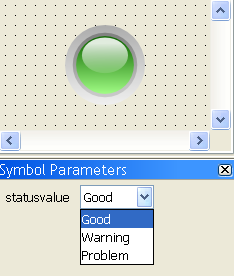
A light alarm symbol
As the value of
statusvalue
changes, a different PNG image becomes visible. For example, when
statusvalue
is equal to Problem, the red image blinks to give an alarm.