The Styling Customizer for the graph layout
contains various layout parameters that apply to individual nodes
and links or subsets of nodes and links.
To specify such parameters, create a rule to specify the nodes or
links, then select Graph Layout
under Options and select the new
node or link rule by pressing Ctrl and clicking the rule.
For example, to change the Link Style
parameter:
-
In the Style Rules pane, select Graph Layout under Options.
-
In the Link style tab, set the global link style to
Mixed links.You can use this setting to mix link styles in the diagram; otherwise the specified global link style is applied to all links. -
Press Ctrl and select the
link.couplelinkrule.At this point, two rules are selected:- The Graph Layout option, indicated by a blue background
- The
link.couplelinkdata rule, indicated by a pink background
-
In the Link style tab, the Local link style list is enabled. Select Orthogonal links.The form of some links changes.
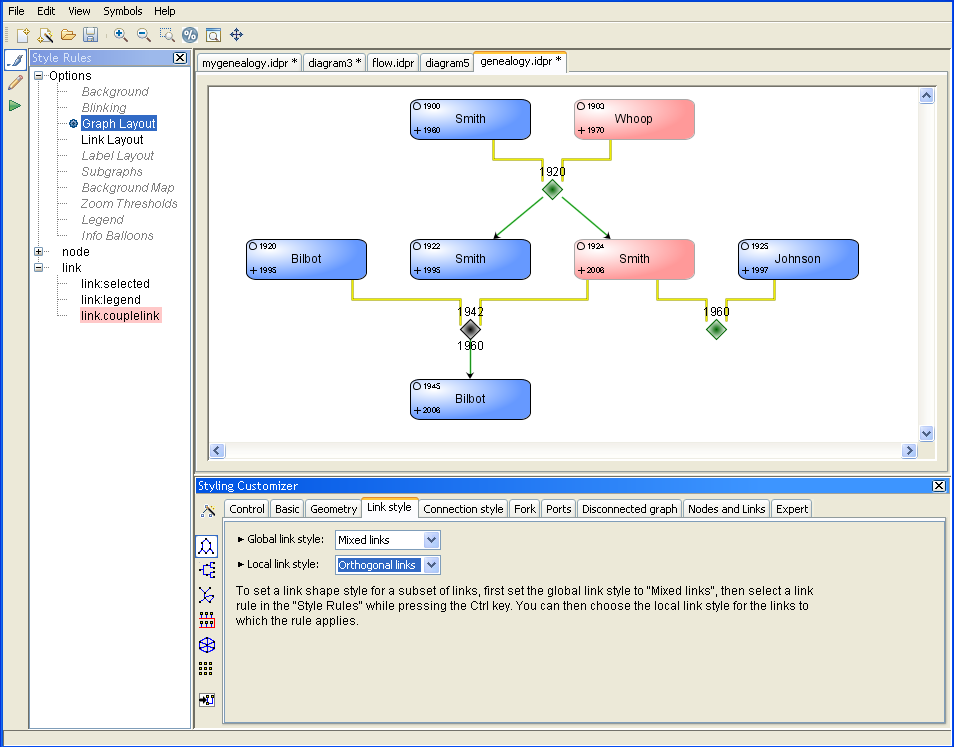 Mixed links with different link styles
Mixed links with different link styles
To close the diagram:
-
Click File > Close.You are prompted to save your changes.
-
Click No so that you do not overwrite the previous settings.