Use the Graph Layout Wizard to set up a
complete look and feel for the layout of a diagram instead of
setting parameters singly.
Continue with the genealogy example which you customized in Changing Layout Parameters or click File > Open and select <installdir>/jviews-diagrammer810/bin/designer/data/examples/genealogy.idpr
if it is not already open.
Note
You can use File > Open to
open only project files, not any other type of file.
The diagram is laid out according to a
hierarchical Graph Layout algorithm, with several custom parameter
settings.
To set up a complete look and feel for
the layout of the diagram:
-
Click Options > Graph Layout in the Style Rules pane.
-
In the Styling Customizer pane, click the top button in the vertical toolbar on the left of the window
 .
The Graph Layout Wizard opens.
.
The Graph Layout Wizard opens. -
Click Next.
-
Select Organization Chart Diagram from the list.A preview of the diagram is shown on the right; see the following figure.
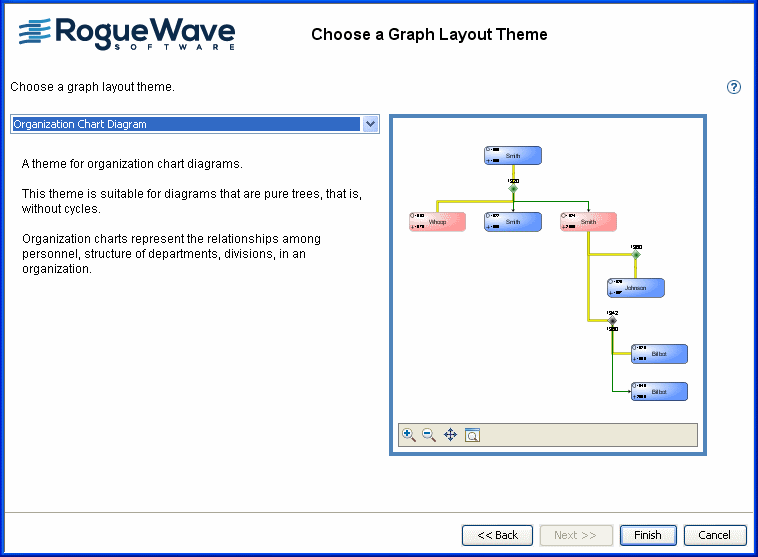 Choosing an organization chart layout
Choosing an organization chart layout -
Click Finish.You do not need to know the details of the parameter settings if you set up the layout in this way. But if you are interested, you can look at the Styling Customizer with Graph Layout selected to see the property settings, for example, the layout type for the Organization Chart is Tree.
-
Click File > Close to close the diagram.You are prompted to save your changes.
-
Click No so that you do not overwrite the previous settings.