To import a file using drag-and-drop:
-
Drag a file from your file explorer into the main view window.If more information is needed to open the file, a specific dialog will appear to allow for this data.The following figure shows an example of dropping a shape file (.shp) into the main window. You are prompted to specify a projection.
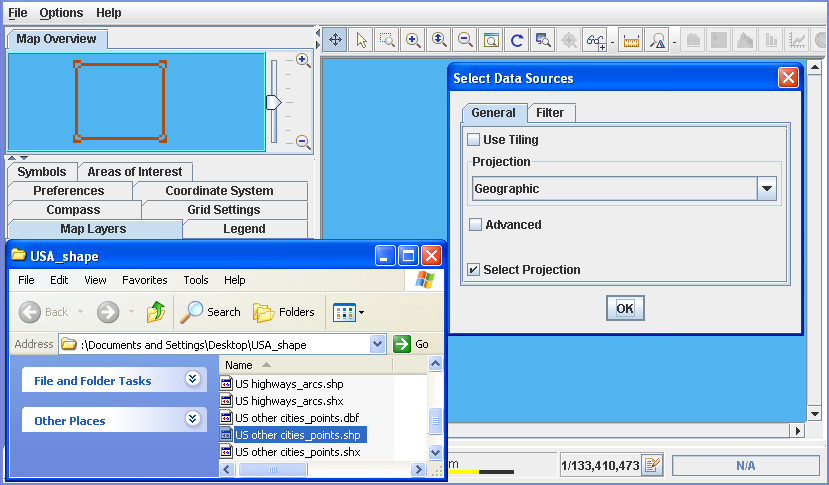 Opening any known file using drag-and-dropNotewhen you drag and drop IVL files, the Map Builder treats the file as a prepared map. The file is opened and replaces the map currently displayed.
Opening any known file using drag-and-dropNotewhen you drag and drop IVL files, the Map Builder treats the file as a prepared map. The file is opened and replaces the map currently displayed.