You can choose to import from files from
any data source type by selecting the generic filter “All Known
Files” for the file type in the Select Data Sources pane.
The following figure shows the generic
filter “All Known Files” for importing any type of file.
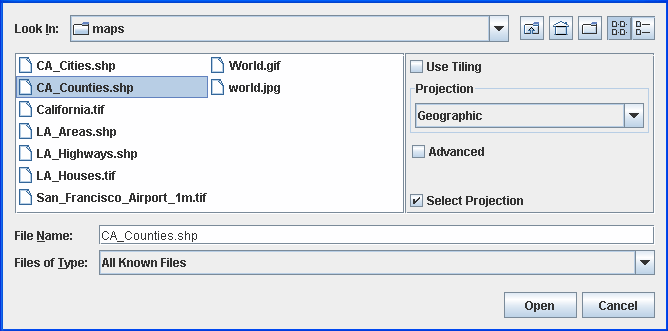
The Select Data Sources pane for any
known file
To import a file of any known type:
-
Choose File>Add Map Data, the Select Data Sources pane appears.
-
Select one or more file(s).Depending on the type of file selected, a pane will appear at the right of the Select Data Sources pane.
-
Enter any additional information necessary to open the file.
-
Click Open. After loading, the data source appears in a separate layer of your current map.