Labels on Layers
You can choose to display labels on your map to help with
identification of the various parts. Typically the labels could
be the name of the country or continent, the abbreviation usually
used for a given country, the name of a road or installation, and
so on. A list of label types is proposed (if available) when you
select the
Labeling
property of a layer in the Map Style Property Sheet.
The label types for a given layer are
contained in the map data and are reflected in the list. When you
add labels to a layer for the first time, a Labels layer is
created in the Map Layers pane.
The following figure shows an example of a
map with NAME labels for countries.
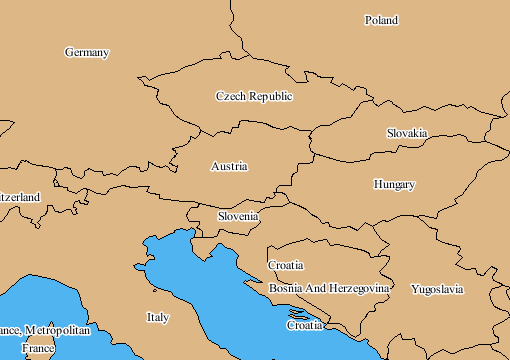
Labels
For more information, see Displaying
labels.
Labels on Sublayers
Labels sublayers give you the possibility
to label each vector layer differently. For example, the labels
can be:
- Centered for areas and countries
- Along polylines for roads
In addition, it is important to distinguish the visible
differences between road, motorway, and state or county labels to
make the map more readable. You can do this by setting the font
size, fill color, whether the outline is drawn, and if so what
the outline color will be. See Using the map style property sheet and Setting sublayer properties for more
information on how to use the Property Sheet.
Each time you set the
Labeling
property for a displayed data source containing label
information, a Labels for: sublayer
is created in the Map Layers pane under the Labels layer. You can
then specify the style of labeling for each Labels sublayer using
the corresponding Property Sheet.
The order of the Labels sublayers in the
hierarchy defines the priority of the labeling. When the labeling
is performed, the labeler places as many labels as possible on
the first layer in the hierarchy, and then considers the
placement of labels on the next Labels sublayer, and so on.
You can then specify the priority of the
labeling by reordering the Labels sublayers. This enables you to
distinguish between the labeling layers more easily and prevent
the view becoming too complex. Note that the layer with the
highest priority is situated at the bottom of the stack.
The following figure shows an example of
customized Labels sublayers.
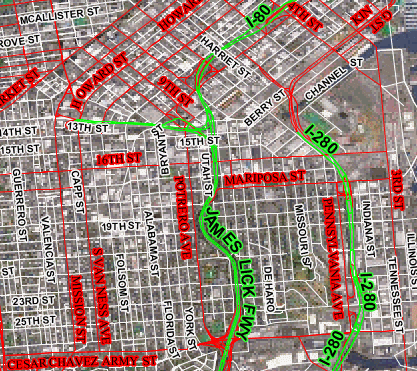
Customized Labels sublayers
For more information, see Displaying
labels.