Change the review status
Every asset and asset bundle in a review has a status that is tracked on the project Kanban board. For example, you can see the progress of a review through its lifecycle, from creation through to release. You can change the status on the asset, on the bundle, or on the Kanban board. To learn more about the Kanban board, see Kanban board.
If you cannot change the status of an asset or bundle in review, a transition rule is restricting the change. See Edit company workflows.
On this page:
Change the status on an asset review
- Open the asset in a project. See Browse projects.
-
In the asset version list, click the current status.
A dropdown opens.
-
Select a review status from the list.
The review status is updated. The asset is now in the column for the selected status on the Kanban board.

Change the status on an asset bundle review
- Open the asset bundle in a project.
-
In the Bundle reviews list, click the current status of the review to change.
A dropdown opens.
-
Select a review status from the list.
The review status is updated. The bundle is now in the column for the selected status on the Kanban board.
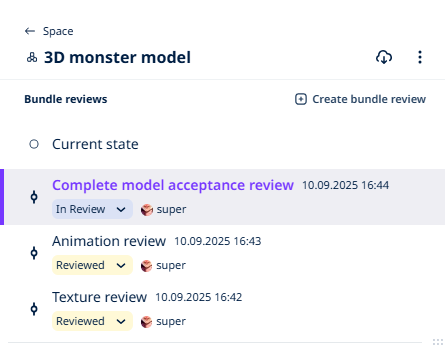
Change the status on the Kanban board
-
Open the asset or bundle in a project.
-
From the project navigation page, click Kanban board.
The board opens.
-
Drag an asset or bundle from its current column to a new column.
The review status is updated.