Working with automation suites and automated test results information from test cases
When you are working with a specific test case, you can view information about and work with automation suites and associated automated test results for the test case.
1. Click the Automation tab when you are adding, editing, or viewing a test case.
2. Click the Suite subtab to work with automation suites the test case is in.
3. Click the Automated Test Results subtab to work with test results associated with the test case.
Suites tab
The Suites tab displays the automation suites that the test case is in. You can view a suite, add the test case to a suite, or remove the test case from a suite.
Actions
| To: | Do this: | More information |
|---|---|---|
| Search for a suite | Enter a value in the search field. Matching results are displayed as you type. | -- |
| Filter a column | Enter or select a value below the column header. Select All to clear the column filter. | -- |
| View a suite | Click the suite number or name. You can also select the suite and click View. | Viewing automation suites |
| Add the test case to a suite | Select the suite and click Append to Suite. | Appending test cases to automation suites |
| Remove the test case from a suite |
|
-- |
Automated Test Results tab
The Automated Test Results tab displays automated test results associated with the test case for all builds submitted to all suites. You can view the suite and build that a result is in, view the result details, and perform other actions, such as linking the result to another item or adding a related issue to report a problem based on the result.
Default columns
| Column | Displays: | More information |
|---|---|---|
| Automation Suite | Automation suite name | Viewing automation suites |
| Build Date | Date and time the build started | -- |
| Build Number | Number for the build | -- |
| Test Name | Automated test name | Viewing automated test result details |
| Status | Test result status | Automated test result status |
| Start Date | Date and time the test started | -- |
| Duration | Duration of the test | -- |
Actions
| To: | Do this: | More information |
|---|---|---|
| Search for a result | Enter a value in the search field. Matching results are displayed as you type. | -- |
| View the suite that a result is in | Click the suite number or name. You can also select the suite and click View Suite. | Viewing automation suites |
| View the build that a result is in | Click the build date or number. You can also select the build and click View Build. | Viewing builds |
| View details about a result | Click the test name. You can also select the result and click View Result. | Viewing automated test result details |
| Add a link between a result and another item | Select the result, click Result Actions, and then click Add Link. | Adding links |
| Add an issue related to a test result | Select the result, click Result Actions, and then click Add Related Issue. Not available if the parent automation suite is inactive. | Adding related issues from automated test results |
| View a results report | Select the result, click Result Actions, and then click View Report. Only available for test results submitted view the Helix ALM REST API that include a URL to a report. | -- |
Changing display options
You can select options to change what the Automated Test Results tab displays and how. To open the Display Options pane, click  .
.
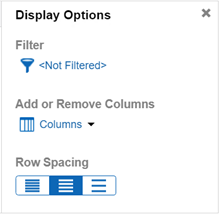
Filter
Click ![]() . to apply a filter to only show specific results. See Applying filters to builds and automated test results.
. to apply a filter to only show specific results. See Applying filters to builds and automated test results.
Add or Remove Columns
- To add a column to the list, click Columns and choose the column to add. You can also search for a column.
- To remove a column, click Columns choose the column to remove. Check marks indicate currently displayed columns. You can also mouse over a column heading in the list and click
 to remove it.
to remove it.
Row Spacing
To adjust the spacing of rows in the list, click a row spacing button.
| Button | Spacing |
|---|---|

|
Narrow |

|
Normal |

|
Wide |