A pipeline is a way to create a structure for complex tasks that require multiple, dependent steps to complete. Pipelines are made up of pipeline tasks, which are connected to represent their dependencies, enabling a wide variety of possible pipelines that can have both sequential and parallel chains.
You create and manage pipelines in the Pipelines and workflows interface. From this dialog, you can do the following:
Once you have a pipeline, you can apply it to tasks in the project schedule, which creates sub-items to match the pipeline tasks. Any item that can be worked on will be indicated, and appear in the To Do List of the users who the pipeline tasks have been assigned to.
To apply a pipeline to an item, you can use the following methods:
- Double-click the Pipeline or workflow field in the item list.
- Open the item details section and use the Pipeline/Workflow dropdown menu.
Both methods open a list of all available pipelines and workflows, where you can select the one you want to apply to the selected item.
At this point, pipeline tasks behave much like regular tasks with a few exceptions, such as the inability to set priority as everything in the pipeline will have the same priority. Completing a pipeline task will progress the pipeline, activating subsequent tasks.
Default pipeline task values
Pipelines can be set up with default behaviors for assignment, work estimates, and restrictions for whether tasks can be broken down into further sub-tasks. For more information on configuring task settings, see Configuring pipeline tasks.
These are the columns that can have default values:
- User story
- Estimated days
- Points
- Custom text fields
- Custom droplist columns
- Custom people columns
- Work remaining
- Duration
- Assigned to
Pipelines in the product backlog
While in the Planning view, items with a pipeline will appear with all the steps visible as individual rows.
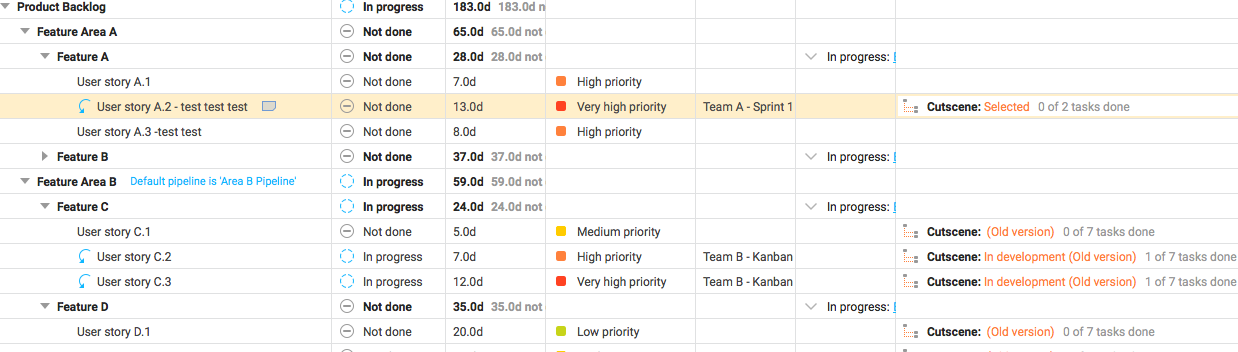
However, in the product backlog pipeline items appear as single-row summaries. The backlog is intended to provide a more aggregated view, not primarily dealing with individual tasks.

By viewing the product backlog through the Priority view, which normally sorts items on their Product backlog priority, items can also be sorted on their pipelines. This is a convenient way of tracking how different pipelines are progressing, as the items will be sorted first by which pipelines have further progression.
Items in the product backlog can be committed to a part of a pipeline that can be broken down into sub-tasks.