When you select an item, you can view and edit its properties in the Item details section at the bottom of the window. Using this section enables you to quickly edit the selected items. When you make a change to an item, it is automatically saved immediately.
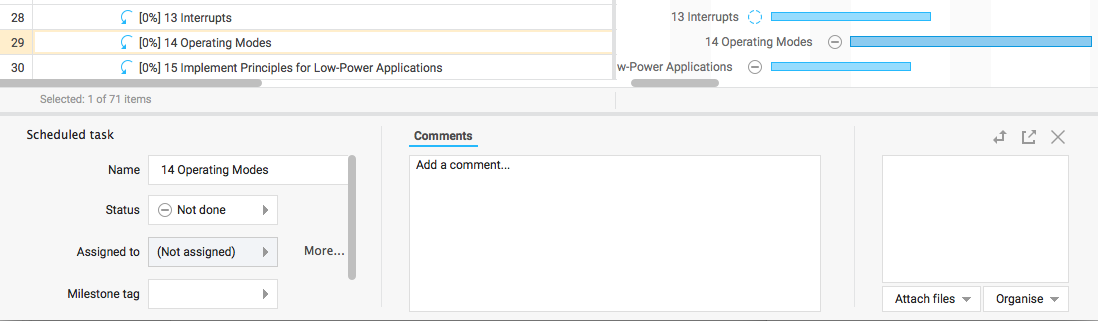
It is also possible to pop out the Item details section as a separate dialog. This enables you to view the details of multiple tasks at once, as each popup will keep displaying the originally selected item. You do this by clicking the icon.
In addition to editing the selected item's details, you can also do the following:
- Read and add comments to the selected item. See Item comments.
- View files attached to the selected item, and upload new attachments. See Attaching files to items.