When creating or editing a pipeline, you add tasks that make up the pipeline's structure. You can configure their settings and apply default values.
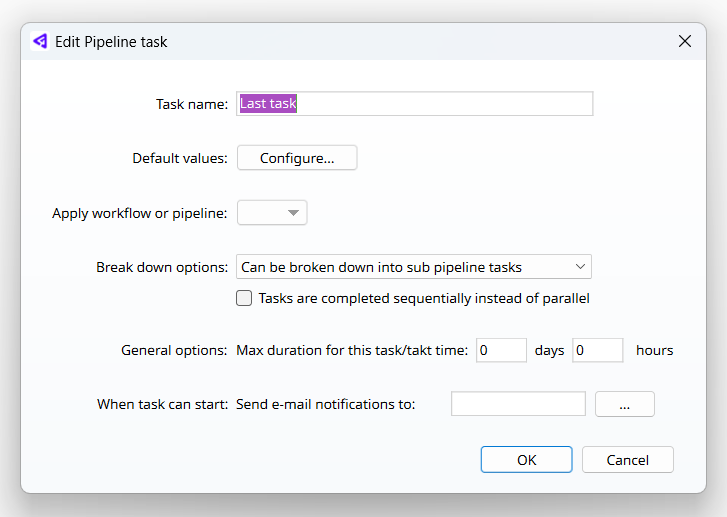
1. Double-click a task or select it and click Edit.
The Edit pipeline task dialog appears.
2. Use the options to configure the task:
- Task name - The task's name.
- Default values - Enables you to specify default settings for the task. Clicking Configure opens the Edit pipeline task default values dialog, where you can set the values that will be automatically assigned to the task. This includes estimated time, users to which it should be assigned, custom field values, and user story.
- Apply workflow or pipelines - Enables you to select a pipeline or workflow to apply to the task.
- Break down options - Determines if users are able to break down the task into sub-tasks or add new ones. You can select the following options:
- Locked for break down or workflow selection - Task cannot be broken down or have a pipeline or workflow assigned to it.
- Can be broken down into sub pipeline tasks - Task can be broken down into sub-tasks and can have a pipeline or workflow assigned to it.
- Can select a workflow on this pipeline task - Task cannot be broken down, but can have a pipeline or workflow assigned to it.
- Tasks are completed sequentially - Selecting this ensures that tasks can only be completed in the defined order and team members will not be able to change item status before it can start.
- Max duration for this task - Sets a timer that is activated when the task can begin and will count down from the value specified here.
- Send e-mail notifications to - Specify one or more e-mail addresses that will receive an e-mail when the task is ready to be started.
This option is not available if the task cannot be broken down into sub-tasks, as specified in the Break down options setting.
This option is only available if the task can be broken down into sub-tasks, as specified in the Break down options setting.
3. Click OK to save.