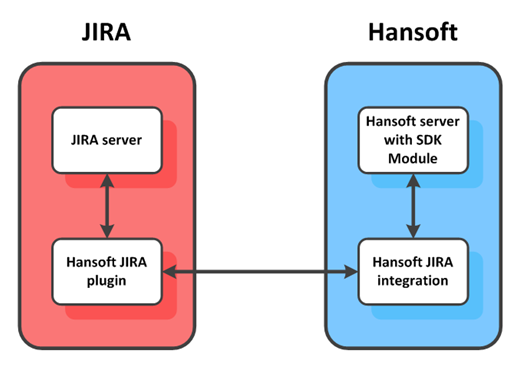P4 Plan supports integration with Atlassian Jira. The integration lets you access and manage Jira data in P4 Plan, giving you visibility into project, product, or portfolio progress with one backlog for your entire team.
Before you install the integration, take some time to learn about the differences between P4 Plan and Jira and how they communicate.
Differences between P4 Plan and Jira
Before you use the integration, it is important to understand the major differences between P4 Plan and Jira and how they impact the integration.
Items and tasks in Jira and P4 Plan are different regarding type, workflow, and status.
- In Jira, all item types are associated with a workflow and the item status is derived from the workflow. Item types in P4 Plan are defined by the section where they originate.
- In P4 Plan, items in the Product Backlog only exist in the backlog and can be typed as user stories. Items in the backlog can be committed to the Project Schedule as task scheduling items and planned out Gantt style, or they can be committed to Sprints and estimated as Agile items. These items do not have a workflow by default.
Because of these differences, the P4 Plan and Jira workflows must match. You can configure this manually or the integration can do it automatically. See Configuring matching workflows.
P4 Plan projects have different views where tasks and items are located: the Product Backlog for planning and estimating tasks, Project Schedule where users work on tasks, and QA section where bugs and issues are managed during development.
The QA section is most similar to Jira because the item (bug) structure is flat, not hierarchical. Items in the QA section always have an assigned workflow, which make the section easy to map to Jira.
The Product Backlog and Product Schedule sections are hierarchical and support unlimited tree depth. Jira items are organized in a flat structure with subtasks adding one level of hierarchy.
Because of this structure difference, you must create Jira filters and P4 Plan reports to identify the items to sync between the applications correctly. See Creating a P4 Plan report to indicate items to sync with Jira and Creating a Jira filter for issues to sync with P4 Plan.
P4 Plan has clear separation between backlog items, bugs, and schedule items. Jira does not have the same separation, but you can apply filters to show only the item types you are focusing on. You must configure the Jira integration to match item types to the different P4 Plan sections. For example, Jira bugs may go into the Quality Assurance view in P4 Plan. Stories from the P4 Plan backlog may go into Jira as stories.
You must configure the integration for each section in a P4 Plan project you want to sync items to. In each section, you create a Jira filter that includes items to sync from Jira. For example, if you are syncing three Jira item types to different sections in P4 Plan, you need to create three Jira filters—one for each item type.
The following diagram shows Jira filters that sync different item types to different sections in P4 Plan.
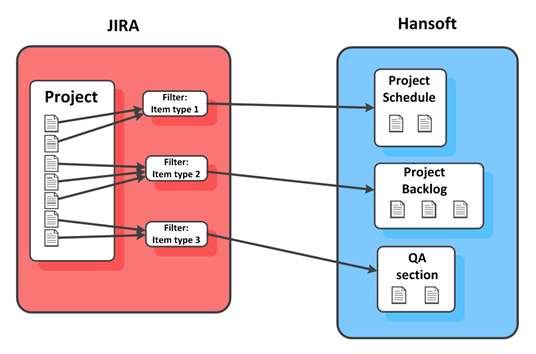
The following diagram shows one P4 Plan report per section that specifies which items are synced to Jira.
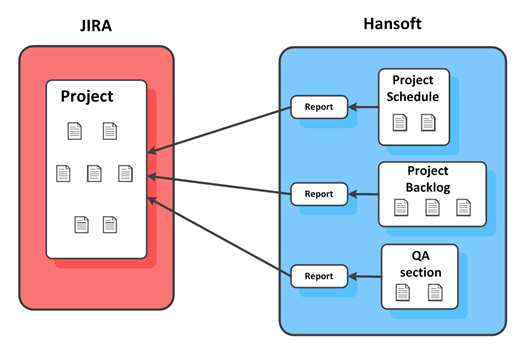
The following diagram shows two P4 Plan sections syncing to one project in Jira and another P4 Plan section to another Jira project.
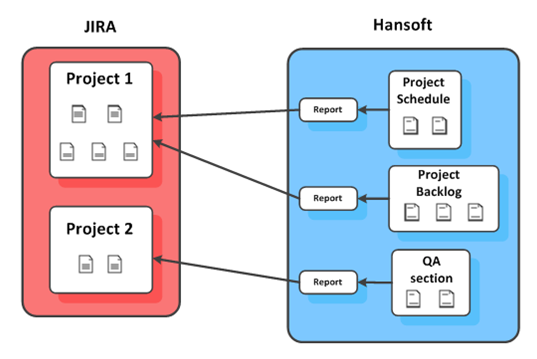
How P4 Plan and Jira communicate
1. The P4 Plan Jira integration service initiates communication with the Jira server by contacting the servlet P4 Plan Service module, which is added when you install the P4 Plan for Jira plugin.
2. The hostname of the server that hosts the integration and the number of an unused port is sent to the servlet.
3. The servlet opens a TCP channel back to the Jira integration server on the specified hostname:port. This channel is used for all communication between the integration and the Jira server.