Interface Basics
Take some time to get familiar with the interface before you start working in Helix ALM.
Note: The Dashboards page opens when you log in. Use dashboards to view important project information and metrics. See Using dashboards.
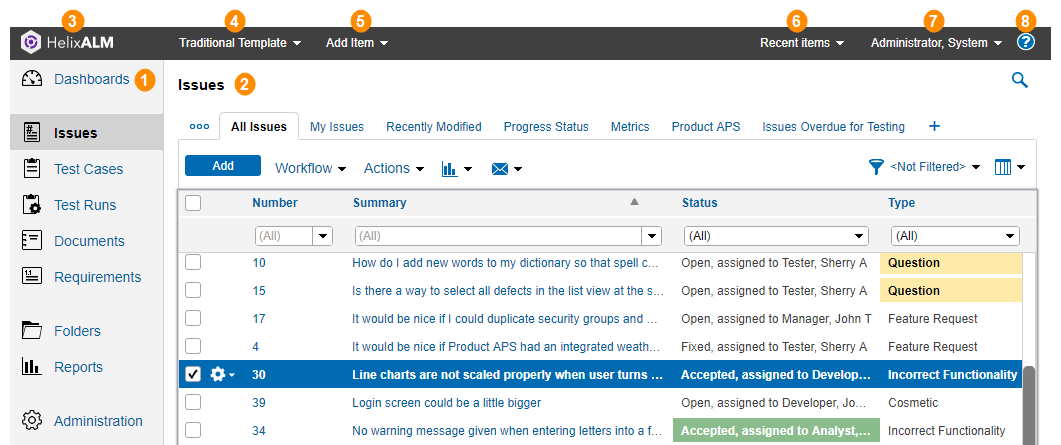
| # | Use to: |
|---|---|

|
Access dashboards, lists of different item types, such as issues, test runs, and requirements, and the Administration area. The available areas depend on your security permissions and work you perform. For example, to work with issues, click Issues. The Issues list opens, which provides access to all issues in the project. See Default work areas. |

|
View a list of items and actions you can perform on them. From a list, you can add new items or perform actions on existing items, such as editing them, moving them through the workflow, or emailing team members. Information about each item is displayed in columns. You can customize and search lists to quickly find the items you need to work with. See Using item lists. |

|
Go to the Helix ALM home page (Dashboards). |

|
Switch to a different project without logging out. See Switching projects. |

|
Add an issue, requirement, requirement document, or test case. Opens the Add page for the selected item type. |

|
Go directly to a recently accessed item. See Going to a recently accessed item. |

|
Change your user settings, such as your locale and password, and log out of the project. See Logging out. |

|
View help about using the current page. |
Tip: You can open multiple instances of Helix ALM in browser tabs or windows. Use the browser functionality to open additional tabs. For example, you can right-click an issue summary in the Issues list and open it in a new tab. See Using multiple browser tabs.
Following are the default work areas in Helix ALM. Keep in mind that the names may be different to match your team's terminology and you may not have access to all areas depending on your security permissions.
| Work area | Use to: | More information |
|---|---|---|
| Dashboards | View important project information and metrics. | Using dashboards |
| Issues | Add and work with tasks, defects, feature requests, change requests, or other work items. | Managing Issues |
| Test Cases | Add and work with test cases, which document the conditions, actions, expected results, and other criteria used to determine if a product component is working correctly and meets its specified requirements. | Managing Tests |
| Test Runs | Work with test runs, which are instances of test cases created for different configurations and used to perform a specific test and document the results. | |
| Documents | Work with and review requirement documents, which group and organize related requirements. | Managing Requirements |
| Requirements | Add and work with business, functional, technical, or other types of requirements. | |
| Folders | Organize items in a hierarchical folder structure. If release planning is configured, you can view release information, such as the remaining days in the release period and available man hours. You can also view task boards for an alternate, interactive view of folder contents. | Organizing Items with Folders |
| Reports | Run a variety of reports that can help you analyze project data. | Running Reports |
| Administration | Perform administrative tasks, such as managing users and customers, and configuring dropdown field values in the project. | Managing Helix ALM |
Tip: As you become familiar with work areas, you may want to hide the names to display more information in lists. To display only icons, click  at the bottom of the work area list. Click
at the bottom of the work area list. Click  to show the names.
to show the names.






