Managing Helix ALM
Administrative and other high-level users can perform a variety of tasks to manage a Helix ALM project, including managing users and customers, configuring fields, and more.
Tip: Additional configuration options are available in the desktop client.
Accessing the Administration area
To open the Administration area, click Administration.
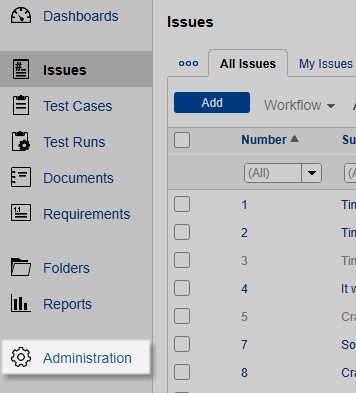
The Admin Home page opens.
Administration areas
Following are the Administration areas. Click an area to perform tasks related to it. Keep in mind that the names may be different to match your team's terminology and you may not have access to all areas depending on your security permissions.
People
| Area | Use to: | More information |
|---|---|---|
| Users | Add and manage project users. Users can generally perform actions in projects, but may be added only for tracking purposes. | Using the Users list |
| Customers | Add and manage customers for the project. Customers are generally end-users of your products or services, but do not have access to perform actions in the project. | Using the Customers list |
| Logged In Users | See the users logged in to the project, log out users or lock the project so no one else can log in while you perform project maintenance. | Viewing logged in users |
Fields
| Area | Use to: | More information |
|---|---|---|
| Custom Fields | Configure fields to capture information about items and use your team's terminology. | Configuring custom fields |
| Field Relationships | Configure dependencies between dropdown fields. | Configuring field relationships |
| Dropdown Field Values | Configure values for dropdown fields. Add, edit, reorder, and delete values in lists used by dropdown fields. | Configuring dropdown field values |
| Test Variants | Configure test variants to use when describing test cases and generating test runs. | Configuring test variant fields |
Import
| Area | Use to: | More information |
|---|---|---|
| Text Import | Import information from a text file to add new items to the project. | Importing text files |
| XML Import | Import information from an XML file to add new items to the project. | Importing XML files |
Tip: Click Admin Home to go back to the Admin home page with the list of all admin areas.
Navigating from the Administration area
To leave the Administration area and go to another area in the project, you can:
- Click Back to to return to the area you were working in.
- Click Go to and select an area.






