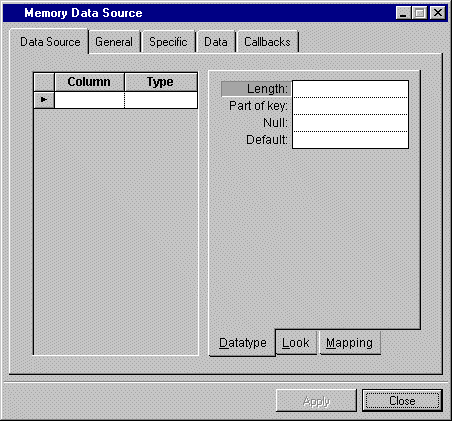
Column | Description |
Column | Menu: None. Default: No default. Explanation: The name of the column. |
Type | Menu: String, Boolean, Byte, Integer, Float, Double, Date Default: No default. Explanation: The type of data that can be entered in the column. |
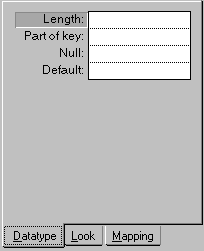
Label | Description |
Length | Menu: None. Default: No default. Explanation: Number of characters that can be entered in the cells of the column. |
Part of key | Menu: Yes, No. Default: No Explanation: Yes = The column is included in the key for the table. No = The column is not included in the key. |
Null | Menu: Yes, No. Default: No Explanation: Yes = The cell can remain empty. No = The cell cannot remain empty. |
Default | Menu: None. Default: No default. Explanation: Data that appears in a cell when it is added to the table. |
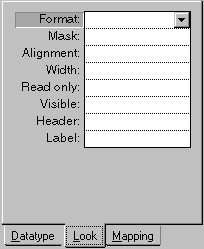
Label | Description |
Format | Menu: Formats corresponding to what is entered in the column Type cell in the Memory Data Source inspector panel. Default: No default. Explanation: Predefined system and user formats from the menu or a format entered by the user, by which data in the column cells will be formatted. |
Mask | Menu: Masks corresponding to how and what data is entered in the column Type cell in the Memory Data Source inspector panel. Default: No default. Explanation: Predefined by the user for data input in the column cells. There are predefined system masks for date and time. |
Alignment | Menu: Left, Center, Right. Default: Depends on the entry in the Type cell in the Memory Data Source inspector panel. Explanation: How data in the column cells will be aligned within the cell. |
Width | Menu: None. Default: No default. Explanation: The display width in pixels of the column cells. Can be changed in the table gadget. |
Read only | Menu: Yes, No. Default: No default. Explanation: Yes = Prevents the column cells from being edited. No = Allows the column cells to be edited. |
Visible | Menu: Yes, No. Default: No default. Explanation: Yes = The column is visible. No = The column exists but does not appear. |
Header | Menu: None. Default: No default. Explanation: The title that will appear at the top of the column when displayed in a table gadget. If left empty, the table gadget uses the column name. |
Label | Menu: None. Default: No default. Explanation: Applies only when the Data Source Assistant is used to create a form. The caption that appears next to the form gadget containing the data for the column. If empty, the column name is used. (The Header row on the Look page is not used.) |
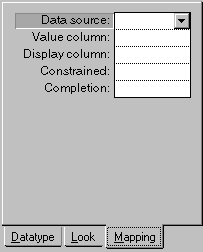
Label | Description |
Data Source | Menu: Current data sources. Default: No default. Explanation: The foreign data source containing the columns to which the values for the current column are to be mapped. If a foreign data source is specified here, creates a combo box pull-down menu in the cell showing the values in foreign data source. |
Value column | Menu: Columns of the data source selected in the Data source row. Default: No default. Explanation: Column containing the value to which the current column is to be mapped. |
Display column | Menu: Columns of the data source selected in the Data source row. Default: No default. Explanation: Column associated with the Value column containing the data to be displayed. |
Constrained | Menu: Yes, No. Default: No default. Explanation: Applies only when the value entered in the Value column and Display column rows is the same. Yes = Can only enter a value that belongs to the foreign data source. No = Can enter any value. |
Completion | Menu: Yes, No. Default: No default. Explanation: Is only in effect when Constrained = Yes. Yes = Can enter a combo box list item by typing enough of its initial characters to make it unique, then validating it or leaving the cell. No = Cannot enter a combo box list item by typing its initial characters. |
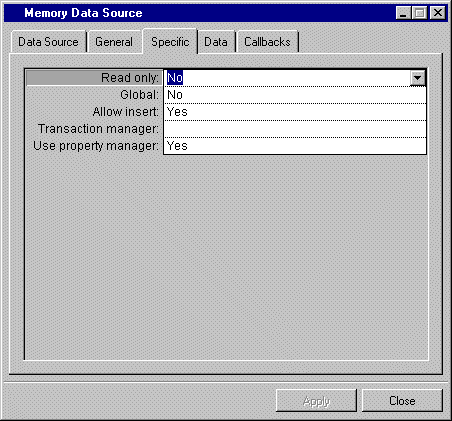
Column | Description |
Read only | Menu: Yes, No. Default: No default. Explanation: Yes = Prevents the column cells from being edited. No = Allows the column cells to be edited. |
Global | Menu: Yes, No. Default: No. Explanation: Yes = Allows more than one user panel to use the current memory data source. No = Only one user panel can use the current memory data source. |
Allow insert | Menu: Yes, No. Default: Yes. Explanation: Yes = Allows a new row to be inserted into the data source table. No = Prevents the user from inserting a new row into the data source tables, but does not prevent the user from editing existing rows. |
Transaction manager | Menu: List of available transaction managers. Default: No default. Explanation: Name of the transaction manager used by this data source. |
Use property manager | Menu: Yes, No. Default: Yes. Explanation: Yes = The data source uses a property manager. No = The data source does not use a property manager. |
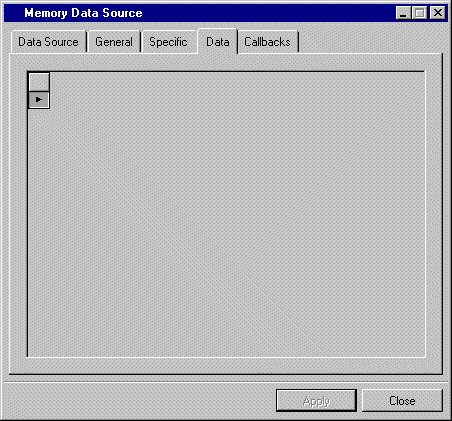
Button | Description |
Apply | Applies changes made in the Memory Data Source inspector panel to the data source table(s). |
Close | Closes the Memory Data Source inspector panel. |