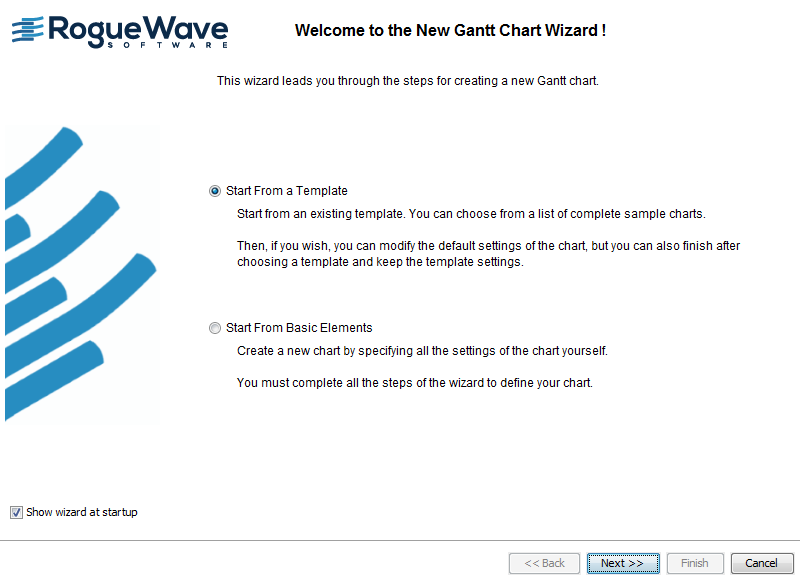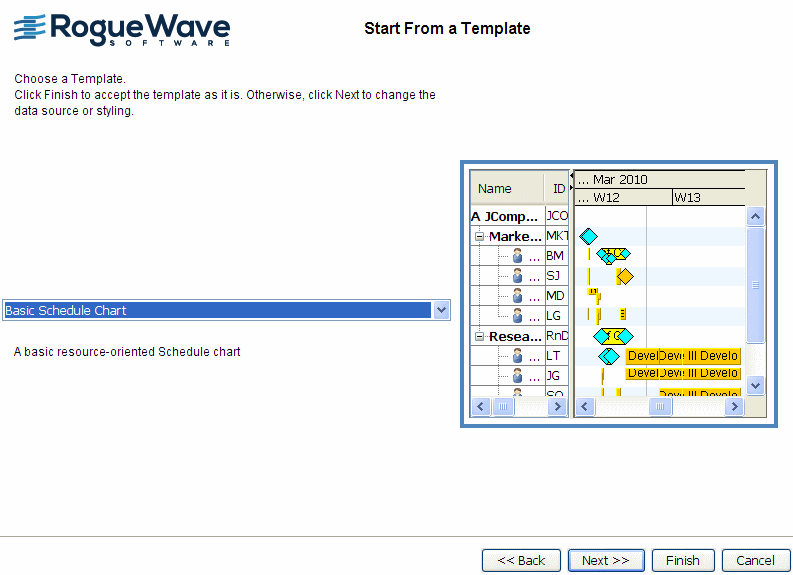Developing a resource-oriented Gantt chart
Explains how to create and style Gantt and Schedule charts.

Describes the structure of a Gantt or Schedule chart and the classes used to manipulate them.

Explains how to use the New Gantt Chart Wizard to create a Gantt chart or Basic Schedule chart from a template.

Explains where to find information about resource reservation styling.
Overview
A resource-oriented Gantt chart or Schedule chart shows resources along the y axis against time on the x axis. The resource table on the left of the chart displays information from the data model about the resources. There is one row for each resource. Each column in this table displays a property of the resource.
The Gantt sheet on the right of the chart displays reservations of the resources for activities. Each row in the Gantt sheet could contain reservation graphics to represent the activities for which the matching resource is reserved. The same resource can be reserved for more than one activity during the same time span. Therefore several reservation graphics could occupy the same horizontal area in the same row. The Designer manages the potential overlapping of reservation graphics.
Since one activity can reserve several resources and appear as several reservation graphics, constraints between activities are not displayed by default in the resource-oriented Gantt chart. Constraint links can be displayed if each activity reserves only one resource.
This type of chart is implemented by an instance of the class
IlvScheduleChart in the Java API. See
The Gantt beans in
Developing with the SDK.
Creating a resource-oriented Gantt chart
Access the New Gantt Chart Wizard from the menu bar (File > New from Wizard) or by typing Ctrl-W.
In this section you will:

Choose a Basic Schedule Chart as the template.
Starting from a template is the easiest way to create a Gantt chart.
Starting from a template
A template specifies the data source and the data for a chart as well as the styling of the chart and its data. There is nothing more to do in the New Gantt Chart Wizard after choosing the template. You can clickFinish without having to pass through the other steps of the wizard. Using a template is a quick and easy way of getting a ready made Gantt chart.
1. Select the default Start From a Template by clicking Next.
2. Select the template Basic Schedule Chart.
A preview of the resource-oriented Gantt chart is shown on the right, so you can see the data and the styling used in this template.
3. Click Finish to accept the data configuration and the styling as is.
You have a complete resource-based Gantt chart containing the data specified by the data source of the template project file. You can customize the styling of the chart and its data as you did for the activity-oriented Gantt chart.
The following figure shows that the same chart options are available for styling as in the activity-oriented Gantt chart.
The following figure shows how to select a template.
Styling data in a resource-oriented Gantt chart
There is no styling of resources. The styling of the reservations of a resource for one or more activities is based on activity style rules. See
Styling the data for details of how to style activity bars.
Copyright © 2018, Rogue Wave Software, Inc. All Rights Reserved.