Rogue Wave® JViews TGO
allows you to develop telecommunication user interfaces that
display telecommunication elements on a geographic or
non-geographic background.
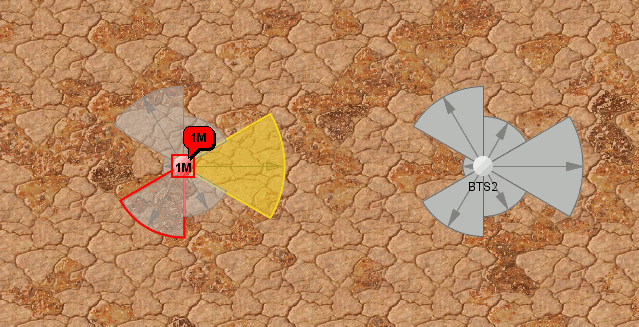
Telecommunication objects on Top of a
Geographic Background
The background API
The background API allows you to integrate various types of
background in the network and equipment components. It is made up
of the following classes (see Background class relationships and Background support classes for an
illustration of the class relationships).
IlpBackground
Backgrounds are implementations of the IlpBackground interface. This interface
is part of the
ilog.cpl.graph.background
package where all background classes reside.
An
IlpBackground
implementation is usually associated with a specific background
format. JViews TGO
provides implementations of this interface that cover the most
used background formats. See the table below for a complete
list:
Supported background formats
Background
format |
Background
class |
Background
file extension |
|---|---|---|
Scalable
Vector Graphics |
IlpSVGBackground
|
SVG
|
GZIP
Scalable Vector Graphics |
IlpSVGZBackground
|
SVGZ
|
Raster
Images |
IlpImageBackground
|
GIF,
PNG, JPEG and JPG |
Tiled
Raster Images |
IlpImageTileBackground
|
GIF,
PNG, JPEG and JPG |
ESRI
Shape |
IlpShapeBackground
|
SHP,
DBF, SHX and IDX |
MID/MIF
|
IlpMIDMIFBackground
|
MIF
and MID |
JViews
Vector Graphics |
IlpIVLFrameworkBackground
|
IVL
and ILV |
JViews
Vector Graphics |
IlpIVLMapBackground
|
IVL
with Map Themes |
If the background format you are interested in is not listed
here, please see Advanced support.
The
IlpBackground
interface defines two key methods:
create
and
dispose
. The method
create
produces the representation of the background itself; the
method
dispose
disposes of the constructs that compose the representation of
the background.
The ultimate representation of an
IlpBackground
is made up of instances of
IlvGraphic
objects that are part of the Rogue Wave JViews Framework. These
graphics typically reside on one or more instances of IlvManagerLayer which compose the actual
background representation. An
IlpBackground
implementation is responsible for appropriately processing the
data in a given background format, creating
IlvGraphic
instances that appropriately represent the background data and
populating one or several
IlvManagerLayer
instances with these
IlvGraphic
instances. Each
IlvManagerLayer
instances is accessible through the
IlpBackground.getManagerLayer
method.
IlpAbstractBackground
The IlpAbstractBackground class is the
recommended base class that implements the common methods of
the
IlpBackground
that should be used when introducing new
IlpBackground
types. It implements the IlvBatchable interface in order to
minimize the performance side effects of property changes in a
given background instance. For more information on how to use
this interface, see the
IlvBatchable
and
IlpAbstractBackground
API.
IlpBackgroundSupport
Instances of
IlpBackground
are managed by an implementation of the IlpBackgroundSupport interface. JViews TGO provides a
predefined implementation that is used by default, namely the IlpDefaultBackgroundSupport.
The
IlpBackgroundSupport
is in charge of providing all background-related functionality
that graphic components like
IlpNetwork
and
IlpEquipment
may need. For example, it allows you to add, remove, move and
reload backgrounds as well as access the added backgrounds and
their constructs.
IlpBackgroundSupport
is also the entity that handles the lifecycle of
IlpBackground
instances. It determines when the graphical representation of
IlpBackground
instances is created or disposed of. The following diagram
illustrates the possible states and interactions involved when
switching between them:
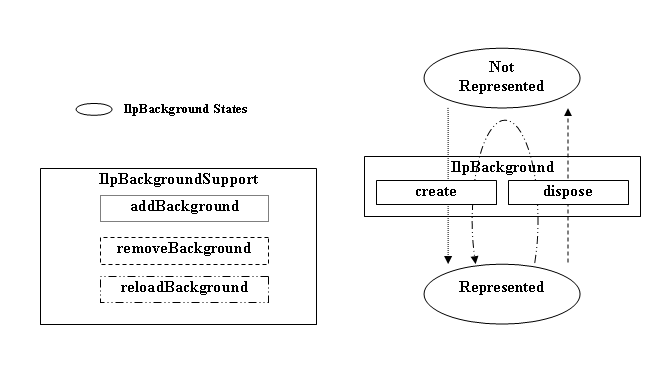
The following table summarizes the interactions where the
IlpBackground
API is triggered by the
IlpBackgroundSupport
:
Interactions between IlpBackground
and IlpBackgroundSupport
IlpBackground
method |
Invoked
|
|---|---|
create
|
|
dispose
|
|
Although not optimal, it is nonetheless legal to use a given
implementation of
IlpBackgroundSupport.moveBackground
to remove, then add again a given
IlpBackground
at the appropriate index in order to move a background. For
information on the default implementation of this method, see
IlpDefaultBackgroundSupport.moveBackground
.
IlpMapDataSourceBackground
The IlpMapDataSourceBackground is an
interface that allows you to integrate additional background
formats provided in Rogue Wave JViews Maps via its Map
DataSource API. It extends the
IlpBackground
interface by defining two additional methods that are necessary
to establish the integration with JViews TGO:
IlpMapDataSourceBackground.createMapDataSource
to create the
IlvMapDataSource
that will handle the background file and
IlpMapDataSourceBackground.getMapDataSource
to provide access to the
IlvMapDataSource
of the background.
See Limitations for limitations related to
the functionality provided by the
IlpMapDataSourceBackground
.
IlpAbstractMapDataSourceBackground
JViews TGO provides
an abstract base class implementation of the
IlpMapDataSourceBackground
interface that allows the integration of new IlvMapDataSource implementations to take
place with minor effort. This class is called IlpAbstractMapDataSourceBackground.
This class handles all the logistics involved in integrating
IlvMapDataSource
-based backgrounds within JViews
TGO. It leaves as abstract the
IlpMapDataSourceBackground.createMapDataSource
which must be implemented by the concrete type. It introduces a
new method,
IlpAbstractMapDataSourceBackground.createRenderer
, which returns an IlvFeatureRenderer that can be used to
install a custom feature renderer to be used during the
creation of the
IlvGraphic
instances for the provided
IlvMapDataSource
.
In addition, this type has a utility method,
getMapStyle()
, which provides access to the IlvMapStyle used by the underlying
IlvMapDataSource
.
This type is naturally the recommended base type for
integrating new implementations of background formats that use
the JViews Maps
IlvMapDataSource
API.
IlpAbstractIVLBackground
JViews TGO uses
implementations of IlpAbstractIVLBackground to integrate
backgrounds defined in IVL files. Besides the standard IlpBackground functionality, this type
also allows users to add and remove IlvManagerLayer instances directly to and
from the
IlpAbstractIVLBackground
instance through the
IlpAbstractIVLBackground.addManagerLayer
and
IlpAbstractIVLBackground.removeManagerLayer
, respectively.
The added
IlvManagerLayer
instances are treated just like another layer that was
originated from the source IVL file, meaning that the
background properties are propagated to these layers. Thus, the
properties of the
IlpBackground
(like
visibility
) are applied to the added layers as the state of the
IlpAbstractIVLBackground
changes.
See Limitations for limitations related to
the functionality provided by the
IlpAbstractIVLBackground
implementations.
There are two implementations of
IlpAbstractIVLBackground
: IlpIVLFrameworkBackground and IlpIVLMapBackground.
IlpIVLFrameworkBackground
should be used to read standard IVL files that contain only JViews Framework content. For more
information, see
IlpIVLFrameworkBackground
in the Java™ API Reference
Documentation.
IlpIVLMapBackground
should be used to read IVL files that contain JViews Maps content. For
more information, see
IlpIVLMapBackground
in the Java API Reference
Documentation.
Background class relationships
illustrates the background classes.
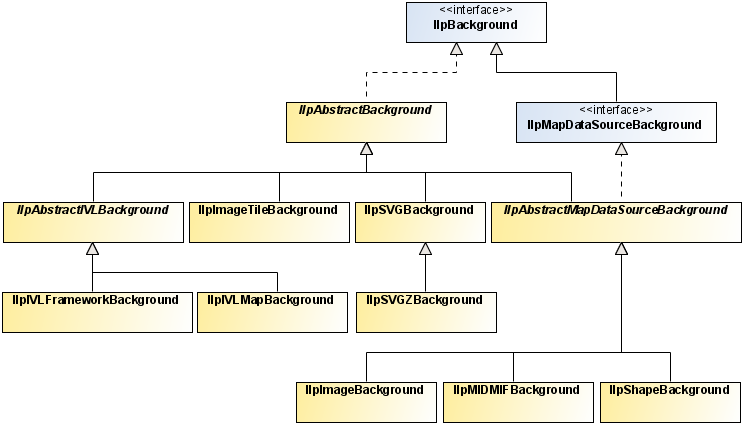
Background class relationships
Background support classes illustrates
the background support classes.
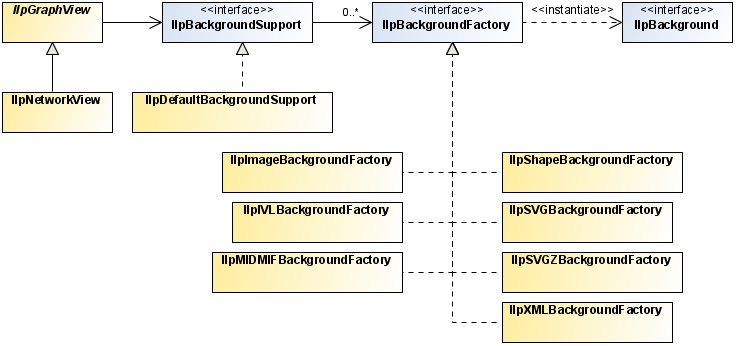
Background support classes
Configuring the background
Backgrounds can be configured at two
different levels:
- the component level
- the individual background level
- Component backgroundsAs described earlier, you can use the
IlpBackgroundSupportinterface to manage backgrounds programmatically. You can add, remove, reload and access backgrounds. See How to add a background to the network component for a sample on how to add a background to the network component.You can also specify the precise background configuration through CSS. For more details, see the CSS configuration of backgrounds in The Backgrounds rule. - Individual backgroundEach
IlpBackgroundinstance has a set of predefined properties that can be retrieved or set at runtime through the methodsIlpBackground.getPropertyorIlpBackground.setProperty. EachIlpBackgroundimplementation defines the properties that are available to customize its behavior and representation. See theIlpBackgroundinterface for general background properties.You can also specify the precise properties for a given background through CSS. For more details, see the CSS configuration of backgrounds in The Backgrounds rule.The following table lists the properties that are available and supported by eachIlpBackgroundimplementation:IlpBackground propertiesNameTypeDefaultSampleSupported backgroundsDescriptionurlStringnullurl:”sf-bayarea.png”;ALLDefines the URL of the file that contains the background. This is a read-only property.visiblebooleantruevisible: ”true”ALLDetermines whether the background is visible or not.loadOnDemandbooleanfalseloadOnDemand: “false”-Shape (shp)-Image (gif, png and jpg)Determines whether the background uses load-on-demand or not.threadedbooleanfalsethreaded: ”true”-Image (gif, png and jpg)-Image Tile (gif, png and jpg)Determines whether the internal processing of the background uses a multithreaded approach to improve performance.tileHeightinteger300tileHeight: “100”Image (gif, png and jpg)Determines the height, in pixels, of the tile to be created. This property is taken into account only when theloadOnDemandproperty is set totrue.tileWidthinteger300tileWidth: “100”Image (gif, png and jpg)Determines the width, in pixels, of the tile to be created. This property is taken into account only when theloadOnDemandproperty is set totrue.mapThemedbooleantruemapThemed: ”true”JViews Vector Graphics (ivl)Determines whether the provided IVL file contains Map Themes.
Map themes
The background support provided by JViews TGO has become more
interactive. Users can now specify a Map Theme to be associated
with backgrounds.
A Map Theme is composed of several
background-related features such as, but not limited to:
- Map Styles - Allows to modify the background graphical representation according to map scale.
- Areas of Interest - Bookmarks areas in the view that are of interest.
- Coordinate System - The coordinate system that matches the background map.
- Display Preferences - Preferences that affect the display of cartographic data as backgrounds and background-related beans.
- Map Labeling - Allows the labeling of background data.
These features are provided by the underlying JViews Maps framework and
exposed in JViews TGO.
You can find more information on each of these features in the JViews Maps Documentation, Using the Map Builder, section Map Themes and Zoom Levels.
Integration
Map Themes integration into JViews TGO is available
through the use of IVL background files generated from the
JViews Maps Map Builder (more specifically through the use of
IlpIVLMapBackground
).
The typical steps for integrating Map
Themes created in the Map Builder are:
- Load the background formats of interest.
- Edit the various Map features of interest (Map Theme).
- Save the configured background and its Map Theme as an IVL file.
- Use this IVL file as a standard background within JViews TGO:
Backgrounds { background[0]: @+background0; } Subobject#background0 { class: "ilog.cpl.graph.background.css.IlpBackgroundCSSConfiguration"; url: "background/backgroundWithMapTheme.ivl"; mapThemed : true; }
Note
After editing the background and its Map Theme in the Map
Builder, you can also save the Map Theme only
in an IVL file. Then you can use the created IVL Map Theme
file (which does not contain the background itself) as a
standalone background in JViews
TGO.
For more information on the JViews Maps Map Builder, see Using the Map Builder in the JViews Maps documentation.
See Limitations for limitations of the Map
Theme functionality.
Background beans
IlpBackgroundPanel
This bean allows you to integrate into your user interface the
ability to load, reorder, and save backgrounds for an
IlpNetwork
or
IlpEquipment
.
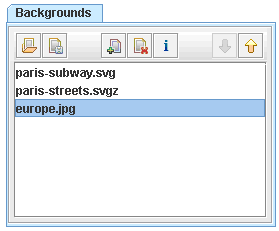
IlpBackgroundPanel Bean
A background located at the top has higher priority
(drawing-wise) than the background below it. In the figure
above, the
europe.jpg
background has the lowest priority of all and will be drawn
below all other backgrounds. Whereas
paris-subway.svg
will be drawn on top of all backgrounds (highest priority).
The IlpBackgroundPanel bean provides the
following features:

|
Load
a CSS file that contains a background configuration |

|
Save
the current background configuration |

|
Add
a background to the current configuration |

|
Remove
the selected background from the current configuration |

|
Provide
more information on the selected background |

|
Move
the selected background up |

|
Move
the selected background down |
You can customize the background files that are filtered by
this bean, by setting the
getBackgroundExtensions
method. You can also specify the default directory where it
looks for backgrounds, by using the
setDefaultDirectory
method. Lastly, you can show or hide both the Add Background
and the Remove Background buttons at runtime by using the
showAddBackgroundButton
and
showRemoveBackgroundButton
property accessors of
IlpBackgroundPanel
.
See the
IlpBackgroundPanel
Java API for additional information.
Some quick facts
- When the view is zoomed, the background map is also zoomed.
- The objects and the background map do not change positions during zoom operations.
- Backgrounds are stacked according to their indices, where the background at index 0 is the bottommost background, that is, it has the lowest priority drawing-wise. However, keep in mind that index i does not necessarily correspond to the
IlvManagerLayerindex i, because some backgrounds span over more than one layer.
Advanced support
JViews TGO provides
advanced support of the following:
- memory management
- configuring backgrounds through XML
- integration of background formats not supported natively
Memory management
Some of the
IlpBackground
implementations allow you to configure the policy used to
handle the management of the resources needed to represent its
format.
This is the case in particular with the IlpImageBackground which leverages the
advanced performance features provided by JViews Maps. More
specifically, it takes advantage of the IlvRasterMappedBuffer which allows you to
specify the memory management policy used to handle the rasters
that ultimately represent the backgrounds.
By default, JViews
TGO enforces the in-memory policy
which stores the resources in memory. But you can also take
advantage of the disk-mapped
policy which stores pixel information on disk-mapped memory.
Important
The disk-mapped policy is not supported
in applets.
For more details on this topic, see:
- The Rogue Wave JViews Maps Documentation, Programming with JViews Maps, section Raster Image Management.
- The
IlvRasterMappedBufferJava API.
XML background format
In addition to the natively supported background formats (see Supported background formats ), JViews TGO also provides
the ability to configure backgrounds via XML.
The XML format allows you to configure one or more background
files and specify some of the properties that each background
uses to configure itself. This format is typically used if you
need an image tile background and need to specify its
configuration statically. Image tile backgrounds consist of a
rectangular array of JPG, GIF, or PNG files, each with a
filename denoting the column number and the row number. For a
sample of how to make use of this format and configure an image
tile background, see How to specify a tiled image background
using the XML format.
Note
The XML format does not support all the
parameters, such as offsets and built-in projections, that a
given background may internally use.
Unless you have specific needs, the
recommended way to configure your backgrounds is through CSS
which allows nearly any type of customization.
Integration of unsupported background formats
If you want to use of a background format that is not supported
natively by JViews
TGO (for example, TIGER Line maps), the recommended approach
is to check if this format is supported by the underlying JViews Maps product that
JViews TGO makes
use of. If this map format is supported by JViews Maps, then you
should follow these steps:
- Use the JViews Maps Map Builder to load and customize the map as needed.
- Export the map as an IVL file.
- Use this IVL file as an IVL background file that contains JViews Maps content in JViews TGO, as described in Integration.
For more information on the JViews Maps Map Builder, see Using the Map Builder in the JViews Maps documentation.
If the map format is supported neither by JViews TGO nor by JViews Maps, then it is
recommended to export the unsupported format into one of the
formats supported by JViews Framework, JViews Maps or JViews TGO, so that the
standard or above integration can take place.
Limitations
The following table lists the limitations of backgrounds in JViews TGO:
Background limitations
Area |
Description
|
|---|---|
Map
Themes - Multiple backgrounds |
Loading
a background that contains a map theme may overwrite some or
all of the map theme settings of a previously loaded
background. The recommended approach will be to:
1. Load all the backgrounds of interest in the JViews Maps Map
Builder.
2. Customize the map theme of all
these backgrounds.
3. Save the map theme as a whole (as
opposed to individually).
4. Load the global map theme as a
standard IVL background. |
IlpMapDataSourceBackground
|
Access to the
IlvCoordinateSystem
of an
IlvMapDataSource
from an
IlpMapDataSourceBackground
is read-only.
If you set the coordinate system of the
IlvMapDataSource
for a given
IlpMapDataSourceBackground
through the method
IlvMapDataSource.setCoordinateSystem()
, it will not take effect because the
IlvMapDataSource
is recreated during a background reload.
If you need to customize the map data source with a custom
IlvCoordinateSystem
, the recommended approach is to overwrite the
IlpAbstractMapDataSource.createDataSource
method to return an
IlvMapDataSource
that already has the
IlvCoordinateSystem
of interest set on it.
|
IlpAbstractIVLBackground
|
When you add
IlvManagerLayer
instances manually to an
IlpAbstractIVLBackground
, these instances will not be
restored during a background reload. If reload support is
required, it is recommended to create an additional
IlpAbstractIVLBackground
that points to an IVL file containing the additional
graphics, or to add again the additional
IlvManagerLayer
instances after the background has been reloaded.
|
How to add a background map in MIF format
URL url = context.getURLAccessService().getFileLocation("world.mif");
networkComponent.addBackgroundURL(url);
How to add a background to the network component
IlpNetwok network = …;
URL backgroundURL = context.getURLAccessService().getFileLocation("backgrounds/
world.png");
How to specify a tiled image background using the XML format
<?xml version="1.0" encoding="UTF-8"?> <background xmlns:xsi="http://www.w3.org/2001/XMLSchema-instance" xsi:noNamespaceSchemaLocation="ilog/cpl/schema/background.xsd" type="ImageTile"> <property name="pattern">jpp%c%r.jpg</property> <property name="tileWidth">400</property> <property name="tileHeight"400</property> </background>
How to add an IVL background to the underlying IlvManager
The appropriate approach is to use an
IlpAbstractIVLBackground
, which gives you direct access to the underlying
IlvManager
that hosts the network (or equipment) component. If this
approach does not satisfy your needs, you can (although this is
not advised):
- Obtain the
IlpNetworkor (IlpEquipment) underlyingIlvManagerby callingnetwork.getView().getManagerView().getManager() - Make sure that the needed number of
IlvManagerLayerinstances is inserted in thisIlvManager(so that your background does not corrupt any of the existingIlvManagerLayerinstances).You can add moreIlvManagerLayerinstances by callingIlvManager.addLayer(0) - Call
IlvManager.readto read the IVL file.
How to find out the georeferencing configuration needed for my IlpGeographicPositionconverter
If your background is georeferenced, you will likely be using
several advanced Map background settings that are required when
configuring the
IlpGeographicPositionConverter
.
These settings can typically be found in the
IlvCoordinateSystem
associated with a given background.
- If you use an
IlpMapDataSourceBackground, you can access itsIlvMapDataSourceand from there you can find theIlvCoordinateSystem. - If you use a non
IlpMapDataSourceBackground, the information is typically configured manually by setting it explicitly on the underlyingIlvManageror indirectly through a Map Theme (in an IVL file). Either way, you can access theIlvCoordinateSystemthrough the callIlvCoordinateSystemProperty.getCoordinateSystem().
Note that if you have different coordinate systems for which
you want to find out an
IlvMathTransform
, you can use an
IlvCoordinateTransformation
.
Lastly, note that the different types of
IlvCoordinateSystem
provide different types of settings. For example, an
IlvProjectedCoordinateSystem
provides access to a possibly needed
IlvProjection
. So assuming that the background map has an
IlvProjectedCoordinateSystem
, to find out the
IlvProjection
used by it, you can do the following:
IlpMapDatasourceBackground background = …;
IlvCoordinateSystem coordinateSystem =
background.getMapDataSource().getCoordinateSystem();
if(coordinateSystem instanceof IlvProjectedCoordinateSystem) {
IlvProjectedCoordinateSystem projectedCoordinateSystem =
(IlvProjectedCoordinateSystem)coordinateSystem;
IlvProjection projection = projectedCoordinateSystem.getProjection()
…
}