In some situations, you may need to reorganize the content
of one or more palettes by moving or copying symbols and categories
within the same palette or to another one. The drag and drop feature
allows you to do this.
The Symbol Palettes pane supports multiple drag and drop,
which means that you can perform the drag and drop operation on several
selected objects.
To select several objects:
-
Press the Ctrl key while clicking the objects to select.
Please note that the multiple selection process may be
platform-dependent.
If you press the Ctrl key (depending on the platform)
while dragging and dropping a selection, you will perform a copy operation:
a copy of the selection is created in the destination, while the original
objects remain in their initial location.
Note
You cannot drag and drop to or from a locked palette.
The examples described hereafter are applied to a single
symbol, but you can do the same with a category or a set of objects
(several symbols, several categories or several symbols and categories).
To move a symbol inside the same palette:
-
Select the symbol to be moved.
-
Drag it to the destination category.The destination category appears surrounded by a selection rectangle.
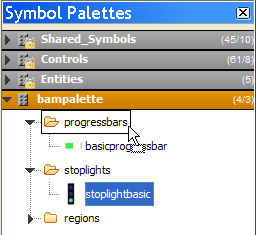 Moving the spotlightbasic symbol to the progressbars category
Moving the spotlightbasic symbol to the progressbars category
The symbol is added at the end of the destination category.
If the destination category is expanded, you can move
the symbol at a specific location, represented by a horizontal line,
inside the new category. See the following figure.
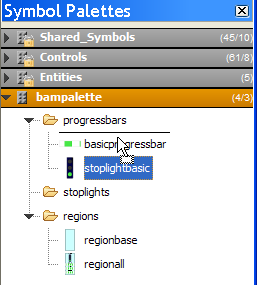
Inserting the spotlightbasic symbol at a specific
location
You can also reorganize symbols within their own category
to match your needs.
Likewise, you can move a symbol or a category to another
palette.
To move or copy a symbol or a category to a different
palette:
-
The destination palette is expanded.The process is the same as described above: you drop the selection to the destination.
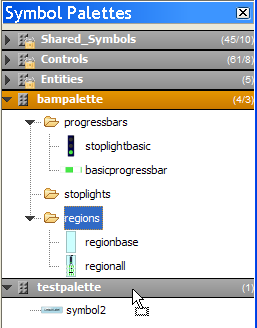 Moving the category regions to the palette testpaletteIf you drop the selection on the palette header, it will be moved or copied at the end of the palette.
Moving the category regions to the palette testpaletteIf you drop the selection on the palette header, it will be moved or copied at the end of the palette.
-- or --
-
The destination palette is collapsed.If you remain a couple of seconds over the palette header, the palette will expand after some short blinking. You can then proceed with the drag and drop.