The Symbol Palettes pane displays the palettes that are
open in the Symbol Editor. Each palette can be expanded as a tree.
A palette is identified by a header, which includes its name, and
a small icon.
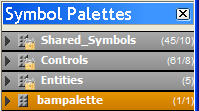
Open palettes in the Symbol Palettes pane
The icon  represents a default palette (opened when
the Symbol Editor is launched). It indicates a locked status, which
means that the palette cannot be modified or saved.
represents a default palette (opened when
the Symbol Editor is launched). It indicates a locked status, which
means that the palette cannot be modified or saved.
 represents a default palette (opened when
the Symbol Editor is launched). It indicates a locked status, which
means that the palette cannot be modified or saved.
represents a default palette (opened when
the Symbol Editor is launched). It indicates a locked status, which
means that the palette cannot be modified or saved. The icon  represents a standard palette opened
by the user.
represents a standard palette opened
by the user.
 represents a standard palette opened
by the user.
represents a standard palette opened
by the user. The palette header also indicates the total number of
symbols and categories in a palette. The first number is the symbol
count and the second number is the category count. In the figure Expanding the bampalette, the
Controls palette has a total of 61 symbols in 8 categories.
Clicking a palette header selects the corresponding palette,
which becomes the new current palette. The header is highlighted (the
color can vary depending on the Java™
and
host platform look and feel).
Clicking the arrow left of a palette header expands the
corresponding palette tree. This does not change the currently selected
palette.
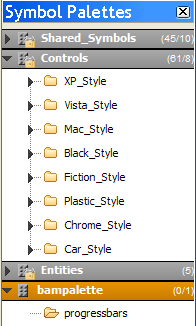
Expanding the bampalette
Select the expanded palette by clicking its header. The
header is highlighted. You can further expand the categories of the
selected palette by clicking their arrow.
Right-clicking a palette header gives access to a pop-up
menu. This menu contains general actions that can be performed on
palettes (New, Open) as well as actions relative to the selected palette
(Save As, Close, Properties, Reporting). New Symbol and New Category
actions are disabled for default (locked) palettes, but not for standard
palettes.
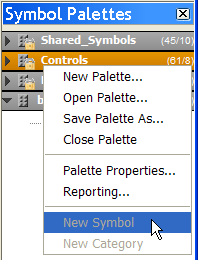
Pop-up menu for a default palette
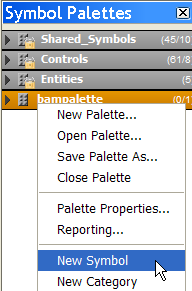
Pop-up menu for a standard palette