As shown in Map layer hierarchy, a map is
made up using layers of map data. The visibility of layer data is
controlled by the map layer order. It is also possible to hide the
contents of a layer entirely (see Hiding and showing a map layer in the tree).
The See Through Interactor is used to view the contents of a layer
that is not visible in a map.
The following figure shows a map with hidden layers.
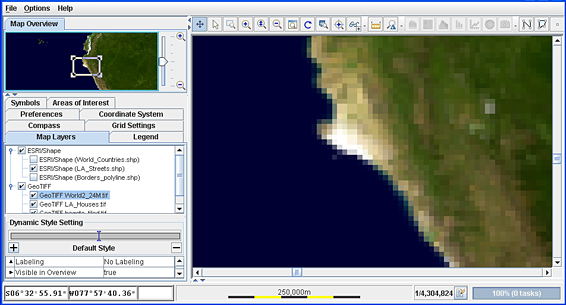
A map with hidden layers
To view hidden layer information, you first have to configure
the See Through Interactor.
To configure the See Through Interactor:
-
Click the
+sign in the bottom right of the See Through Interactor button . The See Through Tool Configuration window
opens.
. The See Through Tool Configuration window
opens. 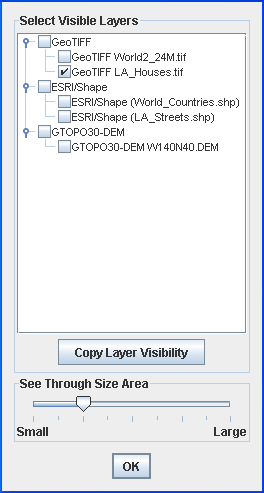 The See Through Tool Configuration windowNoteThe layers selected in the See Through Tool Configuration window follow the map layer hierarchy, that is, higher layers are visible before lower ones.
The See Through Tool Configuration windowNoteThe layers selected in the See Through Tool Configuration window follow the map layer hierarchy, that is, higher layers are visible before lower ones. -
Select the layers to be displayed by the See Through Interactor.
-
Set the visible area using the See Through Size Area slider.
-
Click OK. The See Through Tool Configuration window closes and the See Through Interactor is activated automatically.
-
Click the area in the map where you want to view a sublayer. The sublayer is revealed, as shown in the following figure.
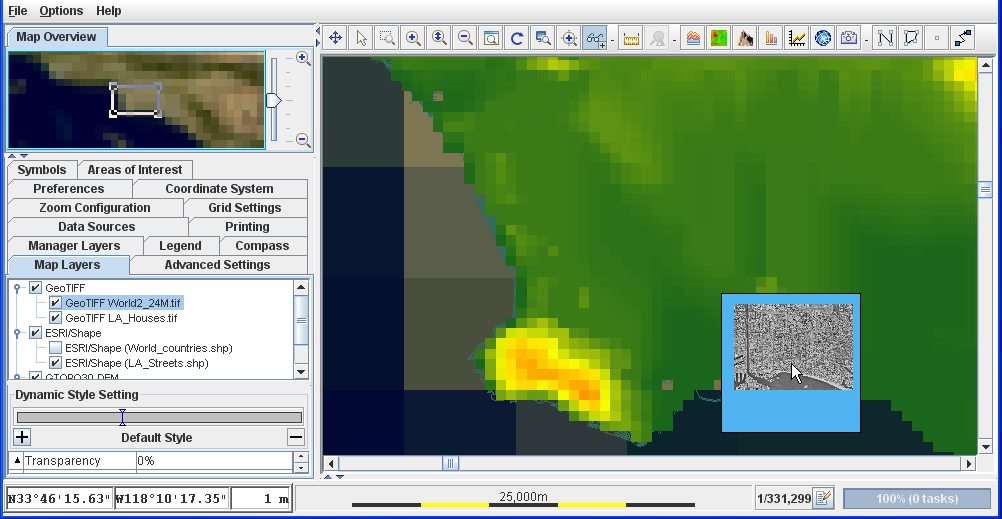 Sublayers in a Map Displayed Using the See Through Interactor
Sublayers in a Map Displayed Using the See Through Interactor -
Once the see through tool has been configured, click the See Through Interactor button to active the See Through Interactor. You do not need to reconfigure the See Through Interactor each time you use it.