Zooming in on LA
-
Click the
 button, and zoom in twice on Los Angeles.
button, and zoom in twice on Los Angeles.
Adding LA house information
-
Choose File>Add Map Data to open the file browser, select the GeoTIFF format, and then select the drive where you downloaded and saved your data. For example, select the data source
LA_Houses.tif, and then choose Open. -
Click the
 button, and zoom in on Los Angeles. The following figure shows the resulting Map View pane.
button, and zoom in on Los Angeles. The following figure shows the resulting Map View pane.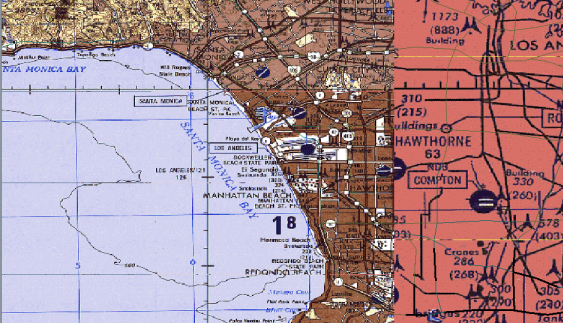 Los Angeles and its secondary routes
Los Angeles and its secondary routes -
Drag and drop the GeoTIFF layer to the bottom of the Map Layers pane, open the hierarchy, and click the
LA_Houses.tifdata source to select it. -
Click the
 button to zoom the whole
button to zoom the whole LA_Houses.tiflayer into the Map View pane. -
Click the
 button, and rotate the mouse wheel backwards
to zoom into the part of
button, and rotate the mouse wheel backwards
to zoom into the part of LA_Houses.tifthat is of interest. Now zoom in or out using the zoom in\out slider in the Overview pane, until the houses are displayed at the scale you want.The following figure shows the resulting Map View pane.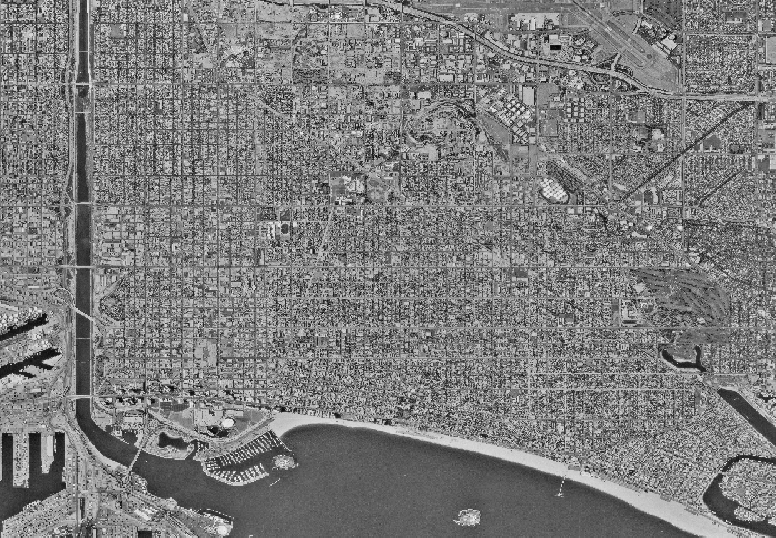 The data source LA_Houses
The data source LA_Houses
Adding LA street information
-
Drag and drop the VMAP layer to the bottom of the Map Layers pane.
-
Choose File>Add Map Data to open the file browser, select the ESRI/Shape format, and then select the drive where you downloaded and saved your data. For example, select the data source
LA_Streets.shpand then choose Open. -
Drag and drop the ESRI/Shape layer to the bottom of the Map Layers pane and select
LA_Streets.shpto display the corresponding Map Data Style Sheet. -
Select the
Line Colorproperty and set theLine Colorvalue to white using the Color Editor displayed.The following figure shows the resulting Map View pane.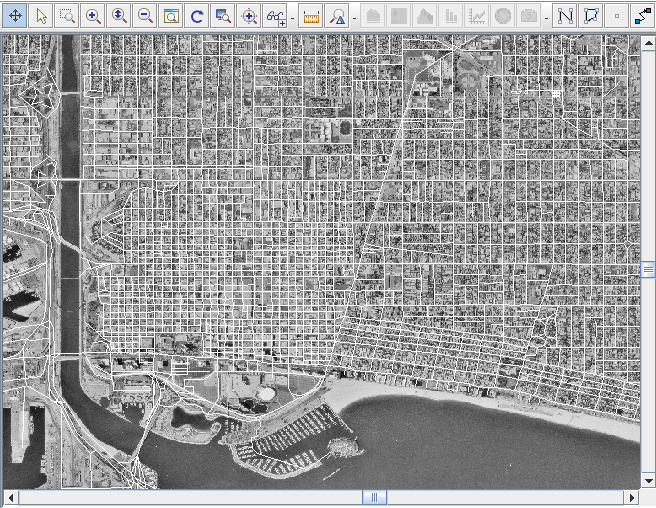 The data source LA_Streets
The data source LA_Streets -
Choose Option>Show Tooltips on the Map to enable the display of tooltips when you move the mouse pointer over the map.
-
Click the
 button, and zoom in on the part of the
button, and zoom in on the part of the LA_Houses.tifandLA_Streets.shpdata sources that are of interest to you.The following figure shows the resulting Map View pane.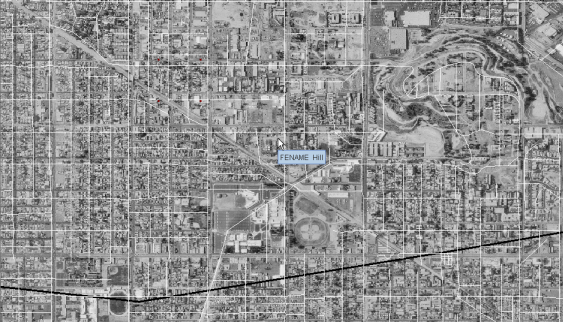 LA_Streets and LA_Houses
LA_Streets and LA_Houses