To change the report to display
information about the different palettes open in the
Symbol Editor:
-
Open a standard palette report in the Palette and Symbols Report window.For more information see Generating a report for all symbols.
-
Click the plus icon on the lower left of the Palette and Symbols Report window.
 The Expand buttonThe extended report pane opens.
The Expand buttonThe extended report pane opens.
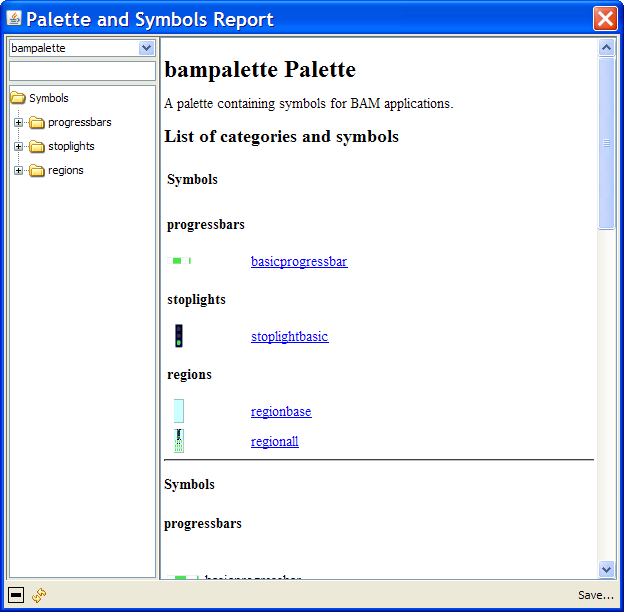
The expanded Palette and Symbols
Report window
As shown in figure above, the expanded
pane in the Palette and Symbols Report window displays a list of
the categories and symbols contained in the current palette.
To view the report for a different
palette:
-
Select the palette you want in the palette list.
To return to a normal report:
-
Click the contract button (minus icon).

The palette report Contract button