A palette is a Java™ archive (.jar) file containing one or more symbols
organized in categories. Palettes are used for two purposes:
- To organize and store symbols for ease of use in the Symbol Editor.
- To export symbols to other Rogue Wave® applications such as the JViewsDashboard Editor or the Designer for Rogue Wave JViews Diagrammer.
To create a new palette:
-
In the menu bar, click Palette > New Palette.The Palette Properties property sheet opens.
-
Type
bampalettein the Name field. -
Edit the name of the Java package used to store the palette in the Package Name field.
-
Type a description of the package in the Description field.
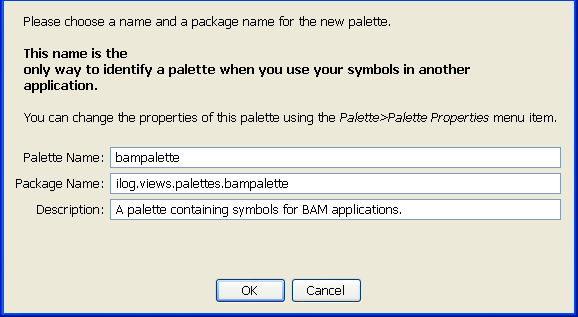 The Palette Properties property sheet
The Palette Properties property sheet -
Click OK.The Save Palette File dialog box opens.
-
Navigate to the directory where you want to save the palette.By default, palette files are saved in the current user's home directory.
-
Type
bampalettein the File name field. -
Click Save.
This palette is opened in the Symbol
Palettes pane at the right of the Symbol Editor interface.
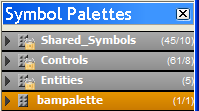
The Symbol Palettes pane
Tip
You can have multiple palettes open
simultaneously in the Symbol Palettes pane.