When a symbol is selected, its parameters
are displayed in the Property Sheet pane. When you select more
than one symbol, only the parameters common to the selected
symbols are displayed.
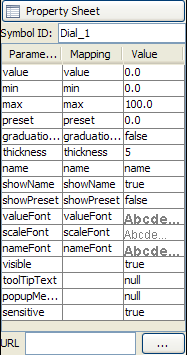
The Dashboard Editor property sheet
A symbol has three property columns:
- Parameter: the name of the parameter as defined in the Symbol Editor.
- Mapping: the name of the model object property used to enter data into the symbol.
- Value: the current value of the parameter.
To change the value of a parameter:
-
Select the parameter to be changed in the Property Sheet pane.
-
Click the Value field for the parameter you want to update.
-
Type the new value in the Value field.
-
Press Enter.
-
Press Ctrl+S to save the changes made to the dashboard diagram.
The symbol bound to the parameter changes
according to the changes to parameter values.
Change the Mapping field in the
Property Sheet to the name of an external variable used to change
the value of a parameter.
For more information about parameters in symbols, see Using the Symbol Editor in Developing with Design Tools.
For information about properties in the dashboard diagram API, see
Adding a Property pane.
Note
You can only set the value of symbol
parameters in the Dashboard Editor. To edit symbols you must use
Rogue Wave® JViews Symbol Editor.