When a background object is selected, its
properties are displayed in the Property Sheet pane. When you
select more than one background object, only the properties common
to the selected objects are displayed.
The following figure shows the properties for the frame you
created in Adding shape background objects.

Properties for a background object
The property name is shown in the left
column, its value in the right column. The value of each property
can be edited.
To edit a property:
-
Click the corresponding cell in the right column.
-
Change the value accordingly.
To change the line style of the frame you created in Adding shape background objects:
-
Select the frame you created in Adding shape background objects.
-
In the Property Sheet pane, click the cell to the right of the name field.
-
Type
border. -
Press Enter.
-
In the Property Sheet pane, click the cell to the right of the strokePaint field.A button appears at the right of the field.
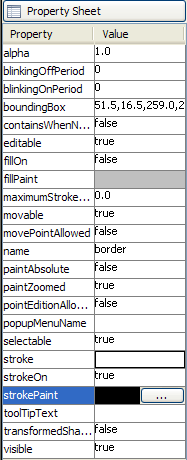 The stroke paint button
The stroke paint button -
Click the button at the right of the strokePaint field.The Paint Editor window appears.
-
In the Swatches tab of the color chooser, select a tone of red.
-
Click Apply.The frame is now red.
-
Scroll down the Property Sheet pane until you see the visible field.
-
Click the cell to the right of the visible field.A drop-down list is displayed.
-
Select true.
You have now customized a background
object.