To split or filter a layer in the Map
Layers pane:
-
Right-click a layer in the Map Layers pane and select Create Filtered Layer from the pop-up menu. The Select Layer Filter window opens.The following figure shows an example of the Select Layer Filter window.
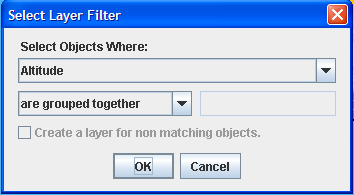 Select Layer Filter window
Select Layer Filter window -
In the Select Layer Filter window, select the filter you want to apply from the list displayed in the Select Objects Where: dialog box.NoteThe list displayed depends on the metadata contained in the map layer you have selected.
-
Select an operator from the list displayed on the left and then enter a value for the operator on the right.NoteYou can filter an already filtered map layer again.
-
If you want to split a layer by grouping the objects that do not match the filter, check the Create a layer for non matching objects box. In this case, you create two filtered layers: one that matches the filter and one that does not match the filter.NoteYou can split a map layer more than once.
-
Click OK.