To set dynamic styles in the Dynamic Style
Setting pane:
-
Set the map to the scale that you want and define the map property values for this zoom level.
-
Click the
 button to
associate these styles with the current zoom level. A new
section is added to the bar in the Dynamic Style Setting pane.
button to
associate these styles with the current zoom level. A new
section is added to the bar in the Dynamic Style Setting pane.
-
Repeat these two steps to create as many dynamic styles as you want. A new section is added to the bar in the Dynamic Style Setting pane each time you create a new style.
-
Either zoom in and out to see the changes of style take place when each threshold is crossed, or click one of the sections of the bar to immediately change the scale of the map to the corresponding level (displayed as a tooltip).The following figure shows the map scale displayed as a tooltip.
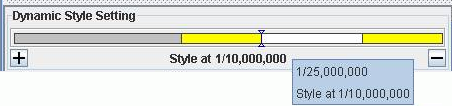 Setting Dynamic StylesThe position you are at in the overall scale range is indicated by the two arrow heads on the bar.
Setting Dynamic StylesThe position you are at in the overall scale range is indicated by the two arrow heads on the bar. -
Click the
 button to remove
the current dynamic style setting from the Dynamic Style
Setting pane.
button to remove
the current dynamic style setting from the Dynamic Style
Setting pane.