If the data source is an Informix®
spatial database, there are specific parameters that you can set.
The following figure shows the options available when importing
from an Informix spatial database.
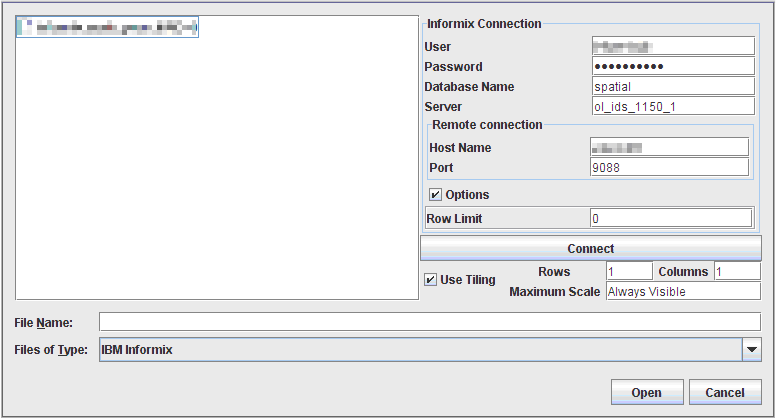
Select Data Sources pane for an
Informix spatial database
To import layers from an Informix
spatial database:
-
Select File>Add Map Data to display the Select Data Sources pane.
-
Choose IBM INFORMIX in the Files of Type list.
-
Enter the parameters to create a connection to the database. You need a login and a password for the Host machine hosting the database. You will also need the port number, the Informix server name and the name of the database.
-
Optionally, if the size of the database is very large, you can specify a Row limit that will limit the number of elements JViews Maps requests from the database at one time. Enter 0 to deactivate that mechanism.
-
Click Connect.
-
If you intend to load data on demand, enable Use Tiling, then specify the column and line count defining the tiling.
-
If you activate tiling, you also have the possibility to specify a maximum scale at which the data will be visible. This will allow you to request the data from the database only when the map sufficiently zoomed. For example, if you enter 1000000, the data will be loaded only if your map is zoomed more than 1/1000,000.
-
Select your table (or tables) and click Open to perform data loading.