To create your JViews
Maps JSF application project
-
Click File>New>Dynamic Web Project.
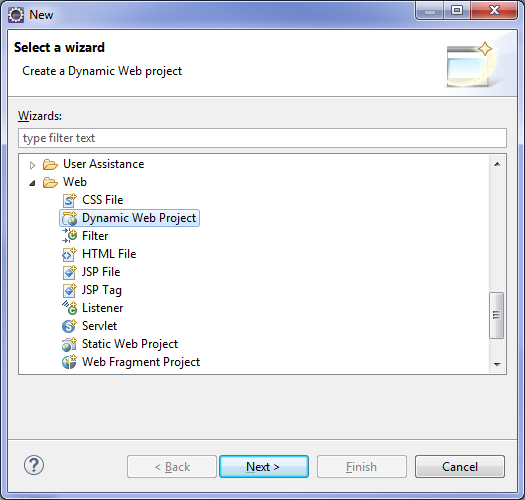
-
Enter jsf-hello-maps as the Project name and select JavaServer Faces v1.1 Project as the Configuration.
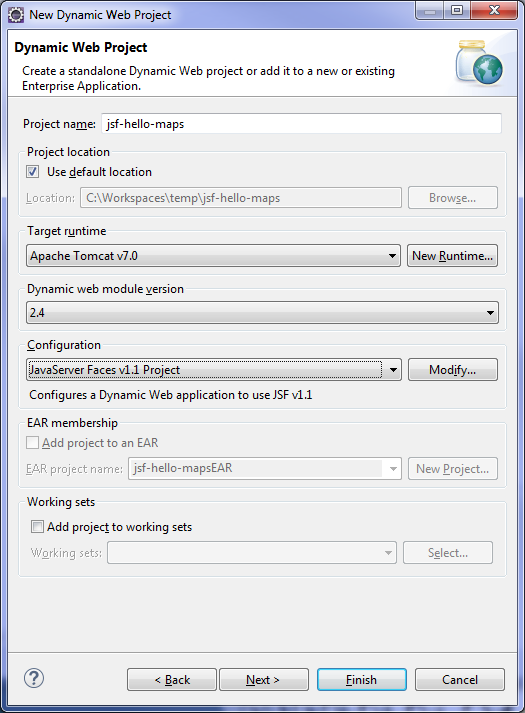
-
Click Next three times consecutively to obtain the following window:
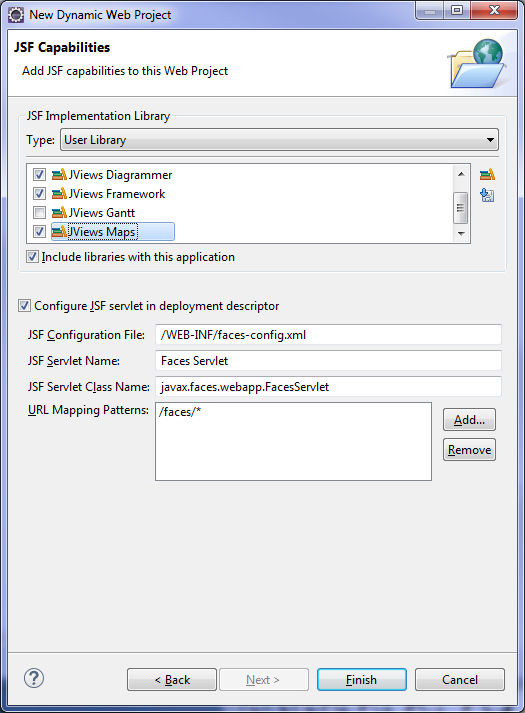
-
Select the JViews Framework, JViews Diagrammer, and JViews Maps check boxes (or the user library names of your choice).Click Finish.
-
If necessary, switch to a Java perspective (you can ignore any Eclipse prompts requesting you to switch to the Java EE perspective) by selecting Windows>Open Perspective>Other…>Java and then click OK.