When developing JViews
Maps JSF applications you must use the following jars (in
addition to the JViews jars required by a basic JViews Diagrammer JSF
application). These jars must also be distributed with your Web
applications.
To create a customized user library for the jars required when
developing JViews
Maps JSF applications:
-
Start Eclipse and open the workspace C:\Rogue Wave\jviews-web-samples (or the folder you chose when creating your workspace).
-
Click Windows>Preference>Java>Build Path>User Libraries.You can see that the JViews Framework and JViews Diagrammer libraries used in previous projects are already listed.
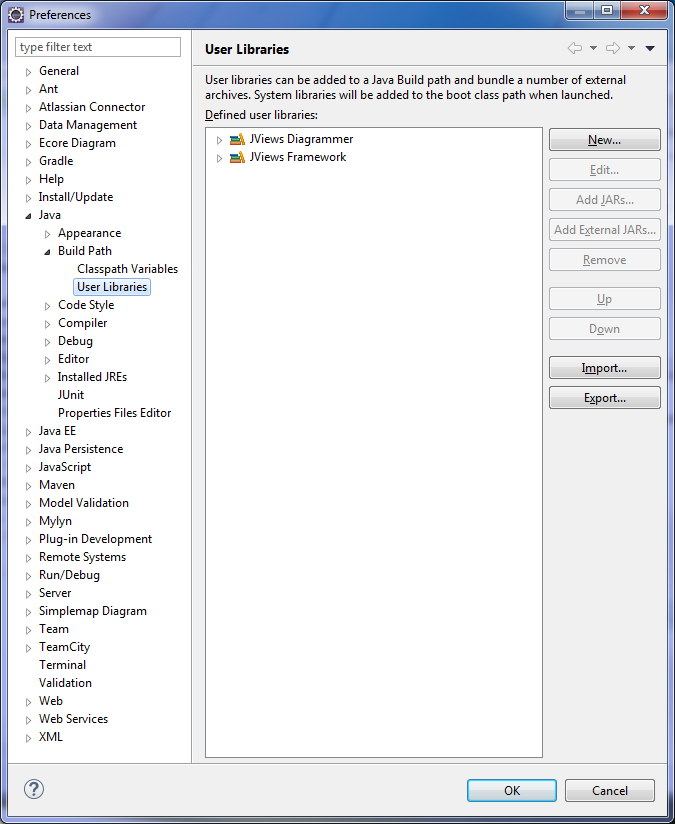
-
Click New and enter a user library name of your choice, for example, JViews Maps and then click OK.
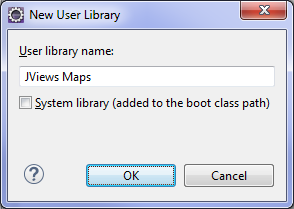
-
Click Add JARs and add all the jars shown listed under JViews Maps (or the user library name you have chosen) and click OK.
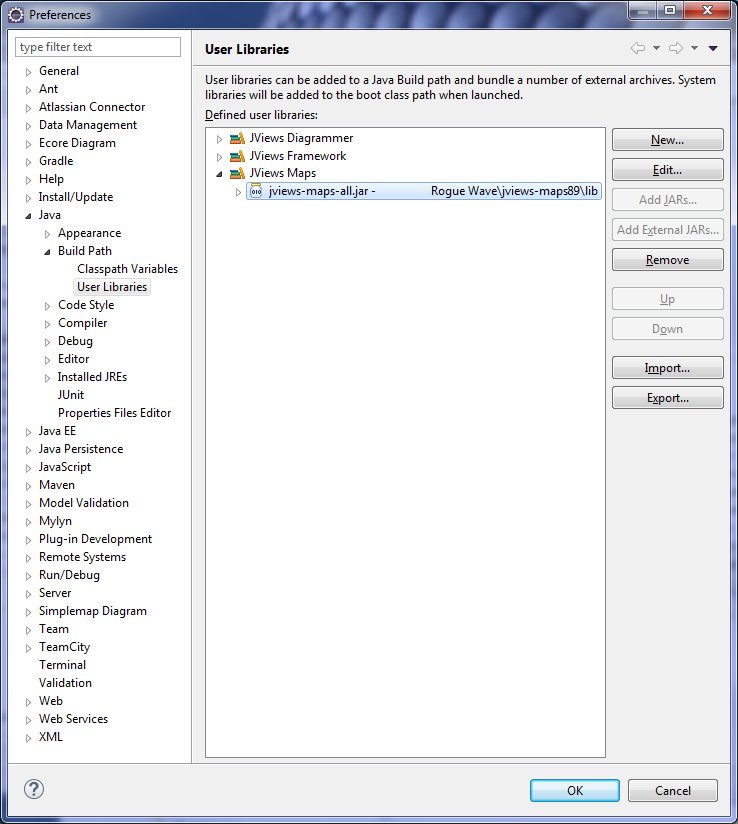 The number of jars and their directory paths might vary depending on your version of JViews Maps.
The number of jars and their directory paths might vary depending on your version of JViews Maps.
The workspace is now configured and ready to receive JViews Maps JSF
applications.