In this example, the JSF application needs
a managed bean to accomplish the following tasks:
- Loading the IVL file when the Web application starts
- Creating a manager view in order to display the graphic view.
Implementing the managed bean
To create the Java implementation file:
-
In the Package Explorer view, right-click the src folder and select New>Class.
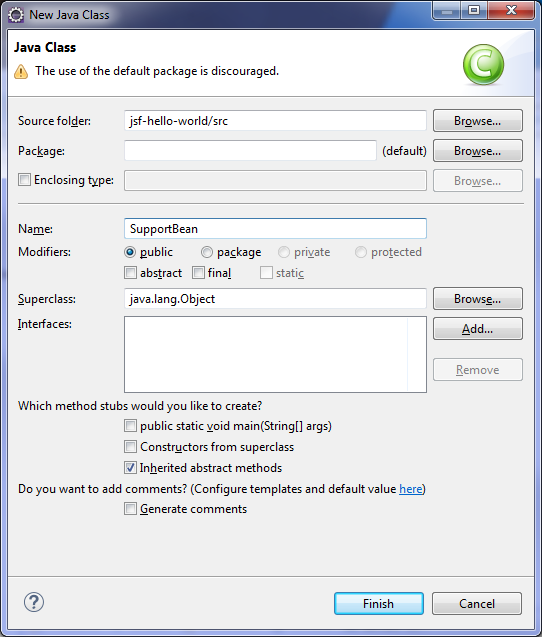
-
Enter SupportBean in the Name field and click Finish.
-
Open the newly created file SupportBean.java located in the src folder and implement the
SupportBeanclass as follows:import ilog.views.IlvManager; import ilog.views.IlvManagerView; import java.net.URL; import javax.faces.context.FacesContext; public class SupportBean { private IlvManagerView managerView; public SupportBean() { initManagerView(); } /** * Initializes the manager view with the current ivl file. */ protected void initManagerView() { if (managerView == null) managerView = new IlvManagerView(); URL ivlURL; try { ivlURL = FacesContext.getCurrentInstance().getExternalContext().getResource("/java2d.ivl"); IlvManager manager = managerView.getManager(); manager.setFileName(ivlURL); managerView.fitTransformerToContent(); managerView.setKeepingAspectRatio(true); } catch (Exception e) { e.printStackTrace(); } } /** * Returns the manager view. * @return The manager view. */ public IlvManagerView getView() { return managerView; } }
The
SupportBean
class loads the file java2d.ivl
located in the root folder of the Web application and creates a
manager view for this file.
Configuring the managed bean
You must now declare this class as a
managed bean so that it can be accessed by JViews JSF
components.
To declare the class as a managed bean:
-
Open the file faces-config.xml located in the WebContent/WEB_INF folder and add the code shown in bold in the following code example:
<?xml version="1.0" encoding="UTF-8"?> <faces-config xmlns="http://java.sun.com/xml/ns/javaee" xmlns:xsi="http://www.w3.org/2001/XMLSchema-instance" xsi:schemaLocation="http://java.sun.com/xml/ns/javaee http://java.sun.com/xml/ns/javaee/web-facesconfig_1_2.xsd" version="1.2"> <managed-bean> <managed-bean-name>support</managed-bean-name> <managed-bean-class>SupportBean</managed-bean-class> <managed-bean-scope>session</managed-bean-scope> </managed-bean> </faces-config>
You have now implemented and configured the
managed bean.